Description
Introduction of Project Management Using Microsoft Project
“Collaborative Project Management Using Microsoft Project” is a focused training program designed to teach project managers and team members how to use Microsoft Project for effective team collaboration and communication. This course covers tools and techniques for planning, scheduling, and tracking projects collaboratively, enabling teams to work together more efficiently. Participants will learn how to share project plans, coordinate tasks and resources, and use Microsoft Project’s collaboration features to enhance team communication and stakeholder engagement.
Prerequisites of Project Management Using Microsoft Project
- Basic understanding of project management principles and methodologies.
- Familiarity with Microsoft Project’s basic functionalities (e.g., creating tasks, setting up schedules).
- Experience in managing tasks, resources, and schedules in Microsoft Project.
- Understanding of team collaboration and communication tools (e.g., Microsoft Teams, SharePoint) is beneficial but not required.
Table of Contents
1. Introduction to Collaborative Project Management
1.1. Overview of Collaborative Project Management Concepts
1.2. The Role of Microsoft Project in Enhancing Team Collaboration
1.3. Understanding Collaborative Features in Microsoft Project
1.4. Setting Up a Collaborative Project Environment
1.5. Initial Steps to Creating a Collaborative Project Plan
2. Setting Up Projects for Collaboration
2.1. Best Practices for Defining Project Objectives and Scope
2.2. Structuring Projects for Team Collaboration
2.3. Creating Shared Work Breakdown Structures (WBS)
2.4. Setting Up Resource Pools for Team Collaboration
2.5. Hands-On Practice with Collaborative Project Setup
3. Sharing Project Plans and Information
3.1. Techniques for Sharing Project Plans with Team Members
3.2. Using Microsoft Project Online and Project Server for Collaboration
3.3. Collaborating Through SharePoint Integration
3.4. Setting Permissions and Access Controls for Collaborative Projects
3.5. Practical Exercises on Sharing and Managing Project Access
4. Coordinating Tasks and Assignments Across Teams
4.1. Assigning and Delegating Tasks to Team Members
4.2. Managing Task Dependencies and Constraints Collaboratively
4.3. Using Task Calendars and Work Schedules for Effective Team Coordination
4.4. Tracking Task Progress and Updates in a Collaborative Environment
4.5. Scenario-Based Exercises on Task Coordination
5. Utilizing Microsoft Teams and Other Collaboration Tools
5.1. Integrating Microsoft Project with Microsoft Teams
5.2. Real-Time Communication and Updates via Teams and Other Tools
5.3. Leveraging Collaboration Features like Co-Authoring and Commenting
5.4. Coordinating Virtual Meetings and Project Discussions
5.5. Hands-On Practice with Microsoft Teams Integration
6. Managing Resources Collaboratively
6.1. Setting Up and Sharing Resource Pools for Team Projects
6.2. Balancing Workloads and Managing Resource Conflicts
6.3. Collaborative Techniques for Resource Allocation and Management
6.4. Tracking Resource Utilization and Availability Across Projects
6.5. Practical Exercises on Collaborative Resource Management
7. Monitoring and Controlling Collaborative Projects
7.1. Techniques for Tracking Team Progress and Performance
7.2. Utilizing Real-Time Dashboards and Reports for Team Monitoring
7.3. Managing Changes and Updates Collaboratively
7.4. Conducting Collaborative Project Reviews and Status Meetings
7.5. Case Studies on Collaborative Project Monitoring
8. Advanced Reporting for Collaborative Projects
8.1. Generating and Sharing Standard and Custom Reports
8.2. Creating Visual Reports and Dashboards for Team Communication
8.3. Utilizing Data Visualizations to Enhance Stakeholder Engagement
8.4. Automating Report Distribution for Collaborative Teams
8.5. Hands-On Practice with Collaborative Reporting Tools
9. Best Practices for Enhancing Team Collaboration
9.1. Best Practices for Effective Communication and Collaboration
9.2. Techniques for Building Collaborative Work Environments
9.3. Utilizing Feedback Loops and Continuous Improvement Strategies
9.4. Managing Conflicts and Ensuring Team Alignment
9.5. Open Discussion on Collaborative Project Management Challenges
10. Course Review, Q&A, and Next Steps
10.1. Recap of Key Concepts and Collaborative Strategies
10.2. Practical Application Exercises and Scenarios(Ref: IOS application using React Native +Typescript+Swift.)
10.3. Open Q&A Session for Clarifications and In-Depth Discussion
10.4. Course Feedback and Evaluation
10.5. Certification Preparation and Next Steps for Collaborative Project Management
Conclusion
Collaborative project management using Microsoft Project ensures effective teamwork, clear communication, and efficient task execution. By leveraging Microsoft Project’s features such as real-time collaboration, resource management, and task tracking, project teams can maintain seamless coordination and successfully meet project objectives. Integrating Microsoft Project with other Microsoft tools like Teams and Power BI enhances collaboration further, providing a central hub for communication, file sharing, and reporting. Adopting best practices and utilizing the full potential of Microsoft Project helps teams stay aligned, tackle project challenges, and achieve high levels of success in project delivery.
This training program equips participants with the skills and techniques to manage projects collaboratively using Microsoft Project, fostering effective teamwork and enhancing overall project success.

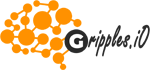

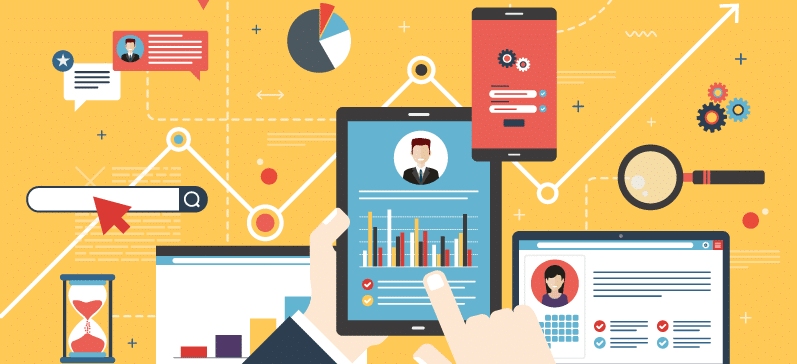



Reviews
There are no reviews yet.