Description
1: Connect to and Transform Data
1.1. Connect to data sources
a). Choose an appropriate data source
b). Choose between live connection or extract
c). Connect to extracts
d). Connect to spreadsheets
e). Connect to .hyper files (or .tde files)
f). Connect to relational databases
g). Pull data from relational databases by using custom SQL queries
h). Connect to a data source on the Tableau Server
i). Replace the connected data source with another data source for an existing chart or sheet
1.2. Prepare data for analysis
a). Assess data quality (completeness, consistency)
b). Perform cleaning operations
c). Organize data into folders
d). Use multiple data sources (establish relationships, create joins, union tables, blend data)
e). Prepare data by using a Data Interpreter, pivot, and split
f). Create extract filters
1.3. Perform data transformation in Tableau Prep
a). Choose which data transformation to perform based on a business scenario
b). Combine data by using unions
c). Combine data by using joins
d). Shape data by using aggregations
e). Perform filtering
f). Shape data by using pivots
1.4. Customize fields
a). Change default field properties (types, sorting, etc.)
b). Rename columns
c). Choose when to convert between discrete
d). Choose when to convert between dimensions and measure
e). Create aliases
2: Explore and Analyze Data
2.1. Create calculated fields
a). Write date calculations (DATEPARSE, DATENAME…)
b). Write string functions
c). Write logical and Boolean expressions (If, case, nested, etc.)
d). Write number functions
e). Write type conversion functions
f). Write aggregate functions
g). Write FIXED LOD calculations
2.2. Create quick table calculations
a). Moving average
b). Percent of total
c). Running total
d). Difference and per cent of difference
e). Percentile
f). Compound growth rate
2.3. Create custom table calculations
a). Year to date
b). Month to date
c). Year over year
d). Index
e). Ranking
f). First–last
2.4. Create and use filters
a). Apply filters to dimensions and measures
b). Configure filter settings including Top N, Bottom N, include, exclude, wildcard, and conditional
c). Add filters to context
d). Apply filters to multiple sheets and data sources
2.5. Create parameters to enable interactivity
a). In calculations
b). With filters
c). With reference lines
2.6. Structure the data
a). Sets
b). Bins
c). Hierarchies
d). Groups
2.7. Map data geographically
a). Create symbol maps
b). Create heat maps
c). Create density maps – note that “heat maps” and “density maps” are interchangeable terms
d). Create choropleth maps (filled maps)
2.8. Summarize, model, and customize data by using the Analytics feature
a). Totals and subtotals
b). Reference lines
c). Reference bands
d). Average lines
e). Trend lines
f). Distribution bands
g). Forecast by using default settings
h). Customize a data forecasting model
i). Create a predictive model
3: Create Content
3.1. Create charts
a). Create basic charts from scratch (bar, line, pie, highlight table, scatter plot, treemap, bubbles, data tables, Gantt, box plots, area, dual axis, combo)
b). Sort data (including custom sort)
3.2. Create dashboards and stories
a). Combine sheets into a dashboard by using containers and layout options
b). Add objects
c). Create stories
3.3. Add interactivity to dashboards
a). Apply a filter to a view
b). Add filter, URL, and highlight actions
c). Swap sheets by using parameters or sheet selector
d). Add navigation buttons
e). Implement user-guiding sentences (click…, hover…, menu options)
3.4. Format dashboards
a). Apply colour, font, shapes, styling
b). Add custom shapes and colour palettes
c). Add annotations
d). Add tooltips
e). Apply padding
f). Remove gridlines, row-level and column-level bands, and shading – note that banding is a type of shading
g). Apply responsive design for specific device layouts.
4: Publish and Manage Content on Tableau Server and Tableau Online
4.1. Publish Content
a). Publish a workbook
b). Publish a data source
c). Print content
d). Export content
4.2. Schedule data updates
a). Schedule data extract refreshes
b). Schedule a Tableau Prep workflow
4.3. Manage Published workbooks
a). Create alerts
b). Create subscriptions
For more inputs on Tableau-certified Data Analysts, you can connect here.
Contact the L&D Specialist at Locus IT.
Locus Academy has more than a decade of experience in delivering the training/staffing on Tableau certified Data Analyst for corporates across the globe. The participants for the training/staffing on Tableau certified Data Analysts are extremely satisfied and can implement the learnings in their ongoing projects.

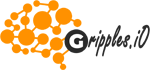








Reviews
There are no reviews yet.