Description
Introduction of Power Apps with Microsoft 365:
This training focuses on integrating Microsoft Power Apps with Microsoft 365 applications to enhance collaboration and streamline business processes. Participants will learn how to leverage Power Apps in conjunction with Microsoft 365 tools such as SharePoint, Teams, Outlook, and OneDrive to create efficient, collaborative solutions that address business needs.
Prerequisites
- Basic knowledge of Microsoft Power Apps and its core functionalities
- Familiarity with Microsoft 365 applications (SharePoint, Teams, Outlook, OneDrive)
- Understanding of common business workflows and collaboration needs
- No prior coding experience required
Table of contents
1: Introduction
- Objective: Understand the benefits of integrating this course and explore common scenarios.
- Content:
- Overview of Microsoft Power Apps and Microsoft 365
- Benefits of integrating Power Apps with Microsoft 365 tools
- Common use cases and scenarios for integration
- Introduction to key Microsoft 365 applications: SharePoint, Teams, Outlook, OneDrive
- Overview of integration possibilities and methods(Ref: SharePoint Solutions for Business Success Training)
2: Integrating Power Apps with SharePoint
- Objective: Learn how to integrate Power Apps with SharePoint to enhance list and library functionalities.
- Content:
- Overview of SharePoint integration with Power Apps
- Creating a Power App from a SharePoint list or library
- Customizing forms and views in SharePoint with Power Apps
- Managing data: Filtering, updating, and submitting changes
- Handling permissions and sharing Power Apps integrated with SharePoint
3: Enhancing Collaboration with Power Apps and Microsoft Teams
- Objective: Integrate Power Apps with Microsoft Teams to improve team collaboration and productivity.
- Content:
- Overview of Power Apps integration within Microsoft Teams
- Adding Power Apps as tabs in Teams channels
- Using Power Apps to manage Teams tasks, approvals, and requests
- Customizing Teams notifications and alerts with Power Apps
- Example: Creating a task management app and integrating it with Teams
4: Automating Business Processes with Power Apps and Power Automate
- Objective: Automate workflows and business processes by integrating Power Apps with Power Automate.
- Content:
- Overview of Power Automate and its integration with Power Apps
- Creating flows that trigger from Power Apps
- Automating common business processes: Notifications, approvals, data updates
- Integrating Power Apps with existing workflows in Power Automate
- Example: Automating employee onboarding and approval processes
5: Leveraging Power Apps with Outlook and OneDrive
- Objective: Enhance productivity by integrating Power Apps with Outlook and OneDrive.
- Content:
- Overview of integrating Power Apps with Outlook and OneDrive
- Creating and managing email-based workflows with Power Apps
- Automating file management and sharing with OneDrive
- Using Power Apps to generate and manage Outlook calendar events and tasks
- Example: Building a document approval app with integration to OneDrive and Outlook
6: Creating Seamless Data Experiences Across Microsoft 365
- Objective: Learn to create unified data experiences across Microsoft 365 applications using Power Apps.
- Content:
- Connecting Power Apps to multiple Microsoft 365 data sources
- Aggregating and displaying data from SharePoint, Teams, Outlook, and OneDrive
- Building dashboards and reports that integrate data from various sources
- Using data connectors to enhance data consistency across apps
- Best practices for managing and presenting data from multiple sources
7: Security and Compliance in Power Apps Integration
- Objective: Understand security and compliance considerations when integrating Power Apps with Microsoft 365.
- Content:
- Managing security and permissions in integrated Power Apps
- Ensuring data privacy and compliance with organizational policies
- Configuring secure access to Microsoft 365 applications and data
- Monitoring and auditing integrated Power Apps
- Addressing common security concerns and best practices
8: Troubleshooting and Maintaining Integrated Power Apps
- Objective: Learn to troubleshoot and maintain Power Apps that are integrated with Microsoft 365.
- Content:
- Identifying and resolving common issues in integrated Power Apps
- Using diagnostic tools and logs for troubleshooting
- Maintaining and updating integrated apps
- Gathering and incorporating user feedback for continuous improvement
- Best practices for app maintenance and support
9: Case Study: Building a Collaborative Solution with Power Apps
- Objective: Apply skills to create a comprehensive collaborative solution that integrates Power Apps with Microsoft 365.
- Content:
- Defining a business problem and creating a solution concept
- Designing and developing the app: Integration with SharePoint, Teams, Outlook, and OneDrive
- Automating workflows and enhancing collaboration
- Testing the integrated solution and gathering feedback
- Presenting the solution and discussing implementation strategies
10: Next Steps and Advanced Learning Opportunities
- Objective: Review key takeaways and explore further learning opportunities and advanced topics.
- Content:
- Recap of integration techniques and best practices
- Exploring advanced features and capabilities in Power Apps and Microsoft 365
- Resources for ongoing learning and community support
- Preparing for advanced certifications and further skill development
- Planning for future integrations and enhancements
This training program is designed to help participants effectively integrate this to improve collaboration, streamline processes, and enhance productivity in their organization.

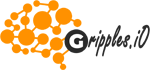


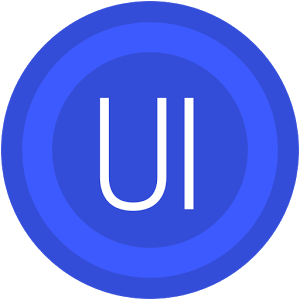
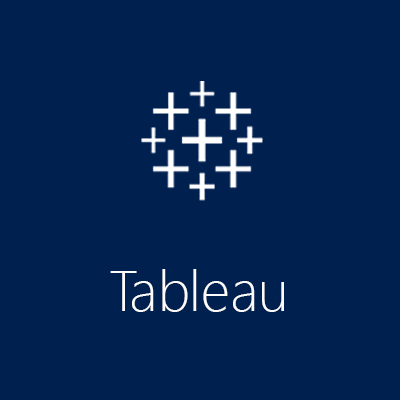

Reviews
There are no reviews yet.