Description
AWS Cloud AWS (Amazon Web Services) is a comprehensive, evolving cloud computing platform provided by Amazon that includes a mixture of infrastructure as a service (IaaS), platform as a service (PaaS) and packaged software as a service (SaaS) offerings.
1. Supported Runtimes in AWS Cloud9
Before getting started with creating runtime environment and execute hello world programs in Java and PHP and other languages, let’s look at what all runtimes are supported. one could create programs / application using one of the following programming languages:
- C
- C++
- Java
- Go
- js
- PHP
- Python
- Ruby
In this article, I have shown how to create hello world program using Java and PHP programming language. The following steps represent way to create your hello world programs. The following are some of the steps illustrated in this article:
- Create your AWS account
- Access Cloud9 Service
- Create Cloud9 environment
- Configure / review environment
- Create / Run PHP hello world program
- Create / Run Java hello world program
- Collaborate with other developers
- Delete the Cloud9 environment
2. Create your AWS Account
Create an AWS account. You can get started by accessing AWS Console Page from where you can either open an account or sign in.
3. Access Cloud9 Service
Go to Cloud9 IDE Service; From the AWS Services home page after you logged in, click on Cloud9 which can be found under Developer Tools. Alternatively, click on cloud9 home page.
4. Create Cloud9 Environment
From Cloud9 homepage, click on the button “Get started with AWS Cloud9”.
Click on Create environment.
5. Configure / Review Cloud9 Environment
After you have entered environment details, next step is to configure the environment. As part of configuring the environment, you would be choosing an instance type which would be used to run your runtime environment.
Once done with configuration, next step is to review.
6. Cloud9 IDE First Look
As a result of above, you end up creating your Cloud9 IDE.
You can also access the dashboard by clicking Cloud9 under Developer Tools from AWS Services dashboard.
7. Create / Run PHP Program
Now it is time to create your first PHP Hello Program. Click on File / New or Alt N or + green circular button.
Once file created, click on Run button to run the Hello world program using PHP runtime.
Next step is to see the output in a browser. Click on Preview button.
8. Create / Run JAVA Program
In the similar manner as above, Create a Java HelloWorld program by on File / New or Alt N or + green circular button and creating a new file such as below. Once done, click on Run button and you would end up printing Hello world message.
9. Collaborate with Other Developers
You can also collaborate with other developers.
10. Delete the Environment
Later if you are done with your POC or programming, go ahead and delete the environment from Cloud9 Dashboard. Following screenshot represents the same. Click on Delete button and following dialog box would appear. Write “Delete” in textfield and submit. Your environment would be deleted.
As a summary, we looked at different steps required to getting started with hello world programs using Java and PHP with AWS Cloud9 IDE
For more inputs on AWS Cloud you can connect here.
Contact the L&D Specialist at Locus IT.
Locus Academy has more than a decade experience in delivering the training/staffing on AWS Cloud IDE and Java / PHP for corporates across the globe. The participants for the training/staffing on AWS Cloud IDE and Java / PHP are extremely satisfied and are able to implement the learnings in their on going projects.

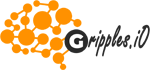



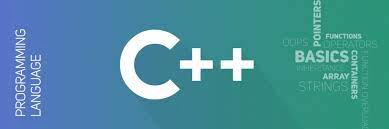

Reviews
There are no reviews yet.