A. Introduction to Kaspersky Internet Security
1. Overview of Kaspersky Internet Security
2. What is Kaspersky Internet Security? Features and Capabilities
3. Key Threats Addressed: Malware, Ransomware, Phishing, and Network Intrusions
4. Difference Between Kaspersky Free and Premium Versions
5. Installing Kaspersky Internet Security
5.1. System Requirements and Supported Platforms
5.2. Step-by-Step Installation Guide for Windows, macOS, and Mobile Devices
5.3. Setting Up Your Kaspersky Account and Activating the Software
B. Real-Time Threat Detection and Antivirus Scanning
1. Understanding Real-Time Threat Protection
2. How Kaspersky Detects and Blocks Threats in Real-Time
3. Types of Threats: Viruses, Malware, Trojans, and Adware
4. Configuring Real-Time Protection and Monitoring Settings
5. Running and Managing Antivirus Scans
5.1. Performing Quick, Full, and Custom Scans
5.2. Scheduling Automatic Scans and Updating Virus Definitions
5.3. Understanding Scan Results: Quarantining and Removing Detected Threats
C. Network Protection and Firewall Configuration
1. Configuring Kaspersky Firewall
1.1. Importance of Firewalls in Network Security
1.2. Enabling and Customizing Kaspersky’s Two-Way Firewall
1.3. Managing Network Access and Identifying Suspicious Activity
2. Securing Wi-Fi Networks
2.1. Detecting Vulnerabilities in Public and Private Wi-Fi Networks
2.2. Best Practices for Secure Wi-Fi Connections
3. Using Kaspersky’s Network Monitor and Safe Money Features
D. Phishing Protection and Safe Browsing
1. Understanding Phishing and Web Threats
2. Common Phishing Tactics and How Kaspersky Detects Them
3. Preventing Data Theft from Phishing Websites and Emails
4. Using Kaspersky’s Anti-Phishing and Anti-Spam Filters
5. Configuring Safe Browsing Tools
5.1. Using Kaspersky Safe Browsing for Secure Online Experiences
5.2. Safe Money: Protecting Online Transactions and Payments
5.3. Secure VPN: Browsing Privately and Anonymously Online
E. Password and Identity Protection
1. Kaspersky Password Manager
1.1. Setting Up and Using Kaspersky Password Manager
1.2. Safely Storing and Managing Credentials
1.3. Generating Strong, Unique Passwords for Increased Security
2. Identity Theft Protection Tools
2.1. Enabling Identity Protection Features to Prevent Data Leaks
2.2. Monitoring for Potential Data Breaches and Account Takeovers
2.3. Configuring Alerts and Notifications for Compromised Information
F. Mobile Device Security
1. Kaspersky Internet Security for Mobile
1.1. Installing Kaspersky on Android and iOS Devices
1.2. Protecting Against Mobile-Specific Threats: App Malware, Device Theft
1.3. Configuring Real-Time Protection and Web Filtering for Mobile
2. Mobile Anti-Theft Features
2.1. Setting Up Remote Lock, Locate, and Wipe for Lost or Stolen Devices
2.2. Using Kaspersky Anti-Theft Tools to Safeguard Personal Information
2.3. Enabling Device Backup and Restore Features
G. Parental Controls and Safe Kids Features
1. Setting Up Parental Controls
1.1. Configuring Web Filters, Time Limits, and Application Restrictions
1.2. Monitoring Children’s Online Activity and Blocking Inappropriate Content
1.3. Managing Internet Usage with Time Limits and Usage Reports
2. Kaspersky Safe Kids
2.1. Overview of Kaspersky Safe Kids Features
2.2. Configuring Safe Kids for Multiple Devices and Users
2.3. Customizing Safety Settings Based on Age and Parental Preferences
H. Performance Optimization and Troubleshooting
1. Optimizing Kaspersky Internet Security
1.1. Configuring Settings to Minimize System Performance Impact
1.2. Using Kaspersky’s PC Cleaner and Resource Optimization Tools
1.3. Keeping Kaspersky Updated for Maximum Threat Protection
2. Troubleshooting Common Issues
2.1. Resolving Installation and Activation Problems
2.2. Fixing Real-Time Protection and Firewall Errors
2.3. Addressing Performance or Security Issues Related to Kaspersky
I. Advanced Security Management for Businesses
1. Kaspersky Internet Security for Enterprises
1.1. Deploying Kaspersky Across Multiple Devices in Corporate Environments
1.2. Managing Licenses, Updates, and Threat Responses from a Central Dashboard
1.3. Customizing Security Policies and Configurations for Business Needs
2. Centralized Security Monitoring
2.1. Using Kaspersky Security Center for Enterprise-Level Monitoring
2.2. Generating Security Reports and Ensuring Regulatory Compliance
2.3. Implementing Advanced Threat Defense and Endpoint Security
J. Conclusion and Best Practices
1. Review of Key Concepts
2. Best Practices for Ongoing Security
2.1. Regular Updates, Scheduled Scans, and Secure Backups
2.2. Using Safe Money and Secure VPN for Maximum Privacy
2.3. Protecting Passwords, Personal Information, and Online Identities
3. Next Steps and Additional Resources
3.1. Kaspersky Certifications and Advanced Security Training
3.2. Exploring Further Resources and Tools Provided by Kaspersky
3.3. Recap of Threat Detection, Web Protection, and Firewall Configuration
3.4. Summary of Mobile Security, Parental Controls, and Safe Kids Features

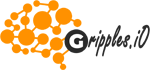


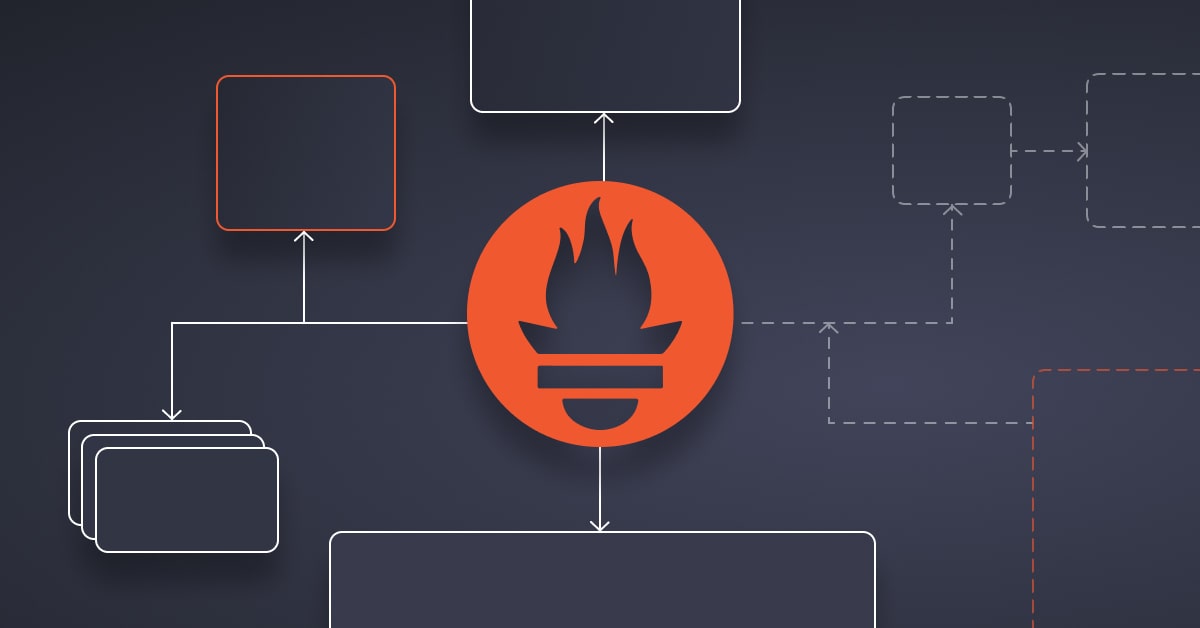


Reviews
There are no reviews yet.