Description
Introduction Power Platform with Dynamics 365
This training program, “Integrating Dynamics 365 with Power Platform: Power BI, Power Automate, and Power Apps,” is designed for Dynamics 365 administrators, developers, and business analysts who want to enhance their ability to leverage the Power Platform to maximize the potential of their Dynamics 365 environment. Participants will learn how to create custom apps, automate workflows, and generate insightful reports by integrating Dynamics 365 with Power Apps, Power Automate, and Power BI. The training covers both fundamental and advanced integration techniques, providing participants with hands-on experience in creating seamless and efficient business solutions.
Prerequisites:
To make the most of this training, participants should have:
- Basic understanding of Microsoft Dynamics 365 (e.g., navigation, common entities, and basic functionality).
- Familiarity with the Power Platform basics (Power BI, Power Automate, and Power Apps).
- Experience with Microsoft Excel and basic data modeling concepts.
- Basic knowledge of relational databases and data relationships is beneficial.
- Prior experience with JavaScript and REST APIs is helpful but not required.
Table of Contents:
1: Introduction to Dynamics 365 and Power Platform Integration
1.1 Overview of Microsoft Dynamics 365 and Power Platform
1.2 Understanding the Power Platform Components: Power BI, Power Automate, and Power Apps
1.3 Benefits of Integrating
1.4 Common Use Cases and Scenarios for Integration
1.5 Setting Up Your Environment for Integration
1.6 Hands-on Exercise: Connecting Dynamics 365 with Power Platform Tools
2: Dynamics 365 and Power BI Integration for Data Analytics
2.1 Introduction to Power BI and its Capabilities
2.2 Connecting Power BI to Dynamics 365(Ref: Integrating Dynamics 365 with Microsoft 365 and Azure Services)
2.3 Direct Query vs. Import Mode
2.4 Building Data Models and Data Visualizations in Power BI
2.5 Creating and Customizing Reports and Dashboards
2.6 Embedding Power BI Reports in Dynamics 365
2.7 Hands-on Exercise: Creating a Power BI Dashboard for Dynamics 365 Sales Data
3: Automating Workflows with Dynamics 365 and Power Automate
3.1 Introduction to Power Automate and its Functionality
3.2 Creating Automated Flows in Power Automate
3.3 Trigger Types: Manual, Automated, and Scheduled Flows
3.4 Integrating Power Automate with Dynamics 365 for Workflow Automation
3.5 Advanced Power Automate Features: Approvals, Conditions, and Loops
3.6 Monitoring and Troubleshooting Power Automate Flows
3.7 Hands-on Exercise: Automating a Customer Follow-up Process Using Power Automate
4: Building Custom Apps with Dynamics 365 and Power Apps
4.1 Introduction to Power Apps: Canvas Apps and Model-Driven Apps
4.2 Designing Canvas Apps for Dynamics 365 Data
4.3 Creating Model-Driven Apps with Dynamics 365 Entities
4.4 Using Power Apps to Enhance Dynamics 365 User Experience
4.5 Integrating Canvas and Model-Driven Apps into Dynamics 365
4.6 Hands-on Exercise: Building a Simple Power App for Lead Management in Dynamics 365
5: Advanced Integration Techniques
5.1 Using Common Data Service (Dataverse) for Data Integration
5.2 Advanced Power BI Features for Dynamics 365
5.3 DAX Functions and Data Modeling
5.4 Advanced Power Automate Scenarios
5.5 Cross-Platform Automations and External Data Integration
5.6 Advanced Power Apps Customization
5.7 Custom Controls and Component Framework
5.8 Hands-on Exercise: Integrating Dynamics 365 with an External System Using Power Automate
6: Securing and Managing Integrated Solutions
6.1 Security Best Practices for its Integration
6.2 Managing User Permissions and Roles Across Integrated Platforms
6.3 Data Security and Compliance Considerations
6.4 Auditing and Monitoring Integrated Solutions
6.5 Hands-on Exercise: Configuring Security Settings for Integrated Power Platform Solutions
7: Real-World Scenarios and Best Practices
7.1 Case Studies: Successful Integrations
7.2 Best Practices for Integration, Optimization, and Maintenance
7.3 Tips for Performance Tuning and Troubleshooting
7.4 Future Trends in its Integration
7.5 Hands-on Exercise: Review and Improve an Existing Integrated Solution
8: Capstone Project and Certification Preparation
8.1 Capstone Project: Developing a Comprehensive Integrated Solution
8.2 Design, Build, and Test a Solution Integrating Dynamics 365 with Power Platform Tools
8.3 Implement Advanced Reporting, Automation, and Custom App Scenarios
8.4 Review of Key Concepts and Best Practices
8.5 Certification Preparation for Microsoft Certified: Power Platform App Maker Associate
8.6 Final Q&A and Troubleshooting Session
8.7 Hands-on Exercise: Completing the Capstone Project and Presentation
9: Next Steps and Continued Learning
9.1 Roadmap for Advanced Learning in Dynamics 365 and Power Platform
9.2 Exploring Advanced Features and Specialized Tools in Power Platform
9.3 Preparing for Microsoft Certified: Dynamics 365 + Power Platform Solution Architect Expert
9.4 Resources for Continuous Learning and Development
9.5 Course Wrap-Up and Feedback
9.6 Final Assessment and Course Completion
Conclusion
By the end of this training, participants will be proficient in integrating Dynamics 365 with the Power Platform, creating powerful data-driven apps, automating business processes, and generating insightful analytics. They will also be prepared to take relevant Microsoft certification exams to further validate their skills and advance their careers.
If you are looking for customized info, Please contact us here

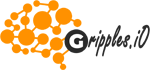

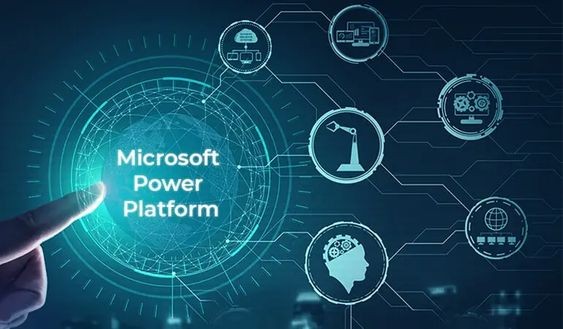
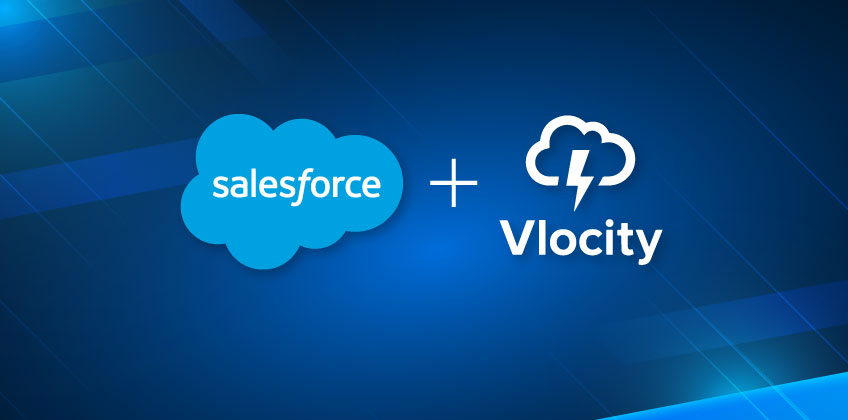
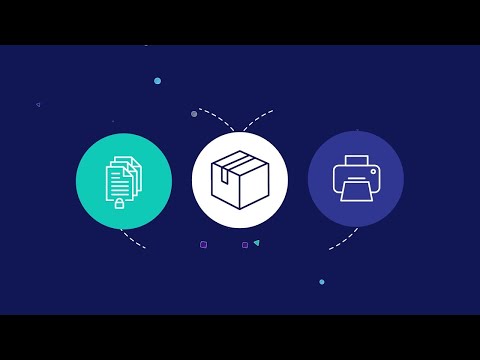
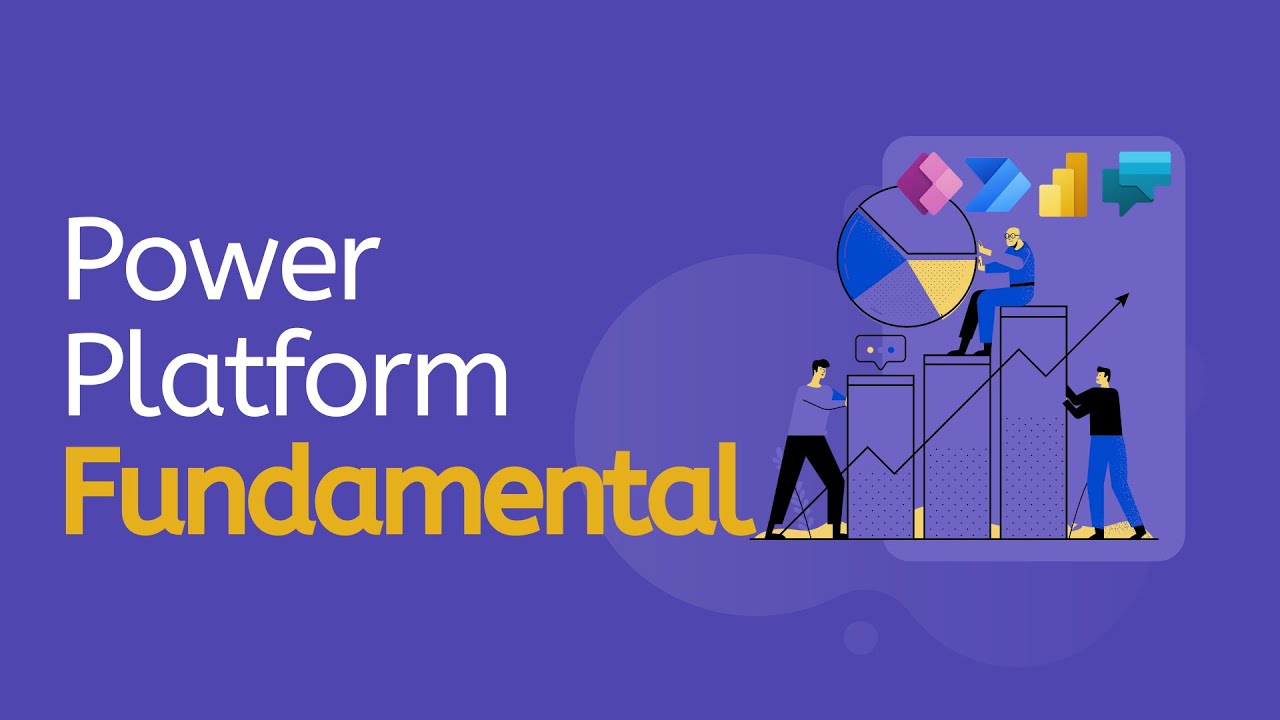
Reviews
There are no reviews yet.