Description
VMware allows Linux to be used for most commodity computing, while providing access to another operating system, such as MS Windows.
Course Objectives:
This powerful 5-day class is an intense introduction to virtualization using VMware’s vSphere 5.5 including VMware ESX™ 5.5 and vCenter™. Assuming no prior virtualization experience, this class starts with the basics and rapidly progresses to more advanced topics. More than 40% of class time is devoted to labs so concepts, skills and best practices are developed and reinforced.
Initial labs focus on installation and configuration of stand-alone ESXi servers. As the class progresses, shared storage, networking and centralized management are introduced. The class continues to more advanced topics including resource balancing, high availability, backup, and recovery, troubleshooting and more. Disaster recovery, rapid deployment, hot migration, and workload consolidation are also covered.
This class is unique in its approach, which is to identify common IT pain points and then clearly explain and demonstrate how virtualization delivers clear, tangible benefits (e.g.: reduced costs, greater consistency, responsiveness, reduced administration, server consolidation, etc.). Each topic is presented from the perspective of delivering key business value, not just the technical or mechanical aspects of the software.
By the end of the class, attendees will have learned the benefits, skills, and best practices of virtualization. Attendees will be able to design, implement, deploy, configure, monitor, manage and troubleshoot VMware vSphere 5.5.
Audience:
This class is suitable for anyone who wants to learn how to extract the maximum benefit from their investment in Virtual Infrastructure, including:
1. System architects or others who need to design virtual infrastructure
2. Security specialists responsible for monitor, managing, securing and administering Virtual Infrastructure
3. Operators responsible for day-to-day operation of Virtual Infrastructure
4. Performance and capacity analysts who need to understand, provision, monitor and performance tune Virtual Infrastructure
5. Backup Administrators who need to understand the impact of existing and new back up strategies in a virtual environment
6. Business Continuity specialists responsible for disaster recovery and high availability
7. Storage administrators who need to understand how VMware ESX uses Fibre SAN and iSCSI SAN volumes and NAS datastores
8. Managers who need an unbiased understanding of virtualization before committing their organization to a virtual infrastructure deployment
Prerequisites:
Students should have user, operator, or administrator experience on common operating systems such as Microsoft Windows®, Linux™, UNIX™, etc.
1. Experience installing, configuring, and managing operating systems, storage systems and or networks are useful but not perquisites.
2. We assume that all attendees have a basic familiarity with PC server hardware, disk partitioning, IP addressing, O/S installation, networking, etc.
Detailed Chapter List:
1: Virtualization Infrastructure Overview
1. Virtualization explained
2. How VMware virtualization compares to traditional PC deployments
3. Common pain points in PC Server management
4. How virtualization effectively addresses common IT issues
5. VMware vSphere software products
2: How to Install, Configure ESXi 5.5 Installable
1. Understanding ESXi
2. Selecting, validating, and preparing your server
3. Storage controllers, disks, and partitions
4. Software installation and best practices
5. Joining ESXi to a Domain
6. First look at the VMware vSphere Client
3: Virtual and Physical Networking
1. vNetwork standard and distributed virtual Switches
2. Virtual Switches, Ports and Port Groups
3. Creating VMkernel ports
4. Creating, sizing and customizing Virtual Switches
4: NAS Shared Storage
1. Benefits Shared Storage offer to Virtual Infrastructure
2. Shared Storage options
3. NFS Overview
4. Configuring ESX to use NFS Shares
5. Troubleshooting NFS connections
5: Virtual Hardware and Virtual Machines
1. VM virtual hardware, options, and limits
2. Sizing and creating a new VM
3. Assigning, modifying, and removing Virtual Hardware
4. Working with a VM’s BIOS
5. VMware remote console applications
6. Installing an OS into a VM
7. Driver installation and customization
6: vCenter Server and the Next Generation Web Client
1. The need for Identity Source management
2. Installing and configuring the vCenter Server Appliance (vCSA)
3. Connecting to Active Directory and other identity sources
4. vCenter feature overview, components and licensing
5. Organizing vCenter’s inventory views
6. Importing ESX hosts into vCenter management
7. Installing and Using the vSphere Next Generation vSphere Client (NGC)
7: VM Rapid Deployment using Templates, Clones
1. Templates – Virtual Machine Golden Master images
2. Creating, modifying, updating, and working with Templates
3. Patching, and refreshing Templates
4. Cloning, one-time copies of VMs
5. Best practices for cloning and templating
6. Adding and resizing virtual disks
8: ESXi and vCenter Permission Model
1. VMware Security model
2. Configuring local users and groups
3. Managing local permissions
4. vCenter security model
5. Local, Domain and Active Directory users and groups
6. How permissions are applied
9: Using Fiber and iSCSI Shared Storage
1. Fiber SAN overview
2. Identifying and using Fiber Host Bus Adapters
3. Scanning and Rescanning Fiber SANs
4. iSCSI overview
5. Virtual and physical iSCSI adapters
6. Connecting to iSCSI storage
7. Scanning and rescanning iSCSI SANS
8. Performance and redundancy considerations and best practices
10: VMware File System (VMFS)
1. Unique file system properties of VMFS
2. Managing shared Volumes
3. Creating new VMFS partitions
4. Managing VMFS capacity with LUN spanning and LUN expansion
5. Native and 3rd party Multipathing with Fiber and iSCSI SANs
6. VMFS performance considerations
11: Resource Management and Resource Pools
1. How ESX delivers resources to VMs
2. Shares, Reservations and Limits
3. CPU resource scheduling
4. Memory resource scheduling
5. Resource Pools
12: ESX and vCenter Alarms
1. Alarm categories and definitions
2. Creating custom alarms and actions
3. Reviewing alarms and acknowledging them
13: Host Profiles
1. Using Host Profiles to capture an ESXi host configuration
2. Perform configuration compliance scans
3. Remediating out of compliance configuration issues
4. Rapid ESXi host deployment/configuration with Host Profiles
14: Consolidation with vCenter Converter Standalone
1. vCenter Converter overview
2. Converting physical machines, virtual machines, and OS Images
3. Cold migrations of physical machines to virtual machines
4. Hot migrations of physical machines to virtual machines
15: Back Up, Recovery with VMware Data Recovery
1. Pro’s and Cons of traditional back up strategies
2. Backing up VMs with VMware Data Recovery
3. Backing and restoring your ESXi server configuration
4. Third party VM backup solutions
16: VM Hot and Cold Migration, Storage VMotion
1. Cold Migrations to new ESX hosts, datastores
2. Hot Migrations with VMotion
3. VMotion requirements and dependencies
4. How VMotion works – detailed explanation
5. Troubleshooting VMotion
6. Storage VMotion for hot VM disk migrations
17: Load Balancing w. Distributed Resource Scheduler
1. Delegated resource management with Resource Pools
2. Resource balanced clusters with VMware Distributed Resource Scheduler
3.DRS Cluster configuration and tuning
4. Per-VM cluster policy overrides
18: Failure Recovery with High Availability Clusters
1. High Availability options to minimize unplanned down time
2. VMware High Availability clusters
3. VMware Fault Tolerance
19: Patch Management with VMware Update Manager
1. Configure and enable VMware Update Manager
2. Establishing a patch baseline
3. Verifying compliance and patching ESXi hosts
20: VMware Replication
1. Establishing Time to Recovery requirements
2. Overview of SAN LUN Replication and VMware Site Recovery Manager
3. Installing and Configuring VMware Replication for individual VM Replication
4. Replicating a VM
5. Recovering a Replicated VM
21: Managing Scalability and Performance
1. VMkernel CPU and memory Resource management Mechanisms
2. Tuning VM storage I/O performance
3. Identifying and Resolving Resource Contention
4. Monitoring VM and ESX host performance
5. Performance and Capacity Planning Strategies
22: Final Thoughts
1. Consolidation Guidelines for VMs and Storage
2. Determining which Workloads to Consolidate
3. Other Considerations
Hands On Labs
Attendees will complete the following hands on labs during the class: Install of ESXi 5.5 and perform post – install Configurations:
1. Install and Configure ESXi
2. Create and update network Standard Virtual Switches
3. Define, connect to and browse NFS file shares
4. Create a Virtual Machine and install a guest OS into the VM. Install VMware Tools into the VM. Add 3rd party tools and utilities to the VM
5. Configure Single Sign On (SSO) identity sources including Active Directory
6. Install and Configure vCenter Server Appliance
7. Configure vCenter’s inventory views to Organize inventory objects
8. Install and Configure the VMware Next Generation Web Client
10. Work with virtual disks. Hot add a Secondary virtual disk. Grow a Nonsystem volume. Grow a Windows system disk and increase its Partitions without the need for 3rd party tools
11. Work with vCenter permissions. Use and Customize Roles
12. Create, update and work with Network Standard v Switches. Create NIC Teams for added performance and Redundancy
13. iSCSI, Fiber Storage Area Networks. Connecting to shared storage
14. VMware VMFS – VMware’s Proprietary cluster file system. How to create, tune and grow VMFS volumes
15. Resource management. Work with Resource tuning settings. Create, manage and monitor Resource Pools
16. VM Migration including Cold Migration, Storage Migration and VMotion
17. Use HA Clusters to Minimize VM down time due to server failures
18. Backup and restore VMs using VMware Data Recovery
19. Using Converter Enterprise to migrate physical machines to VMsvCenter alarms for monitoring key Infrastructure objects. Send SNMP traps to a trap Receiver on high VM Resource Consumption
For more inputs on VMWare Training you can connect here.
Contact the L&D Specialist at Locus IT.
Locus Academy has more than a decade experience in delivering the training/staffing on VMware for corporates across the globe. The participants for the training/staffing on VMware are extremely satisfied and are able to implement the learnings in their on going projects.

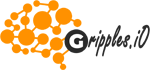


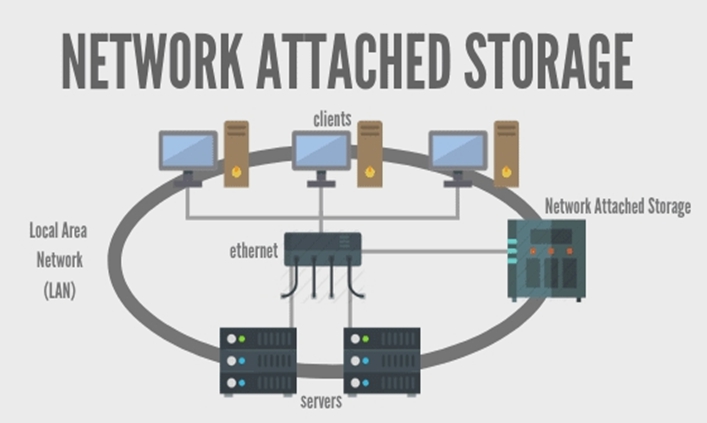
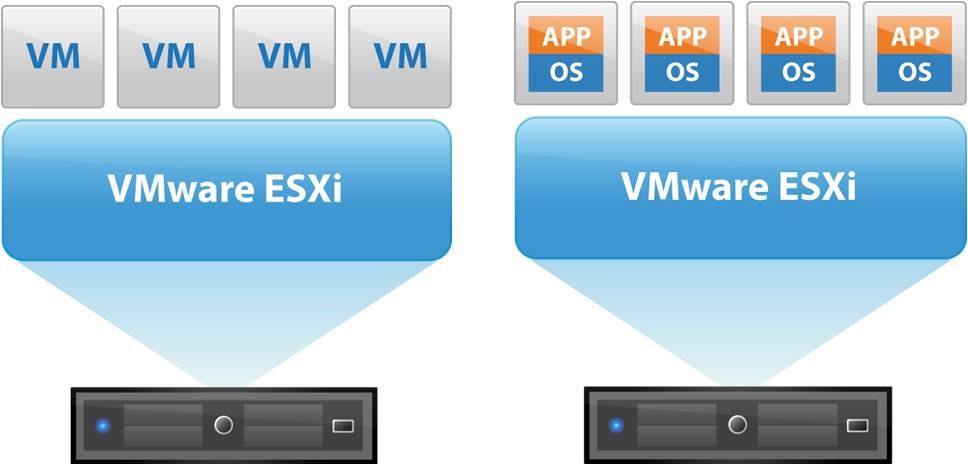
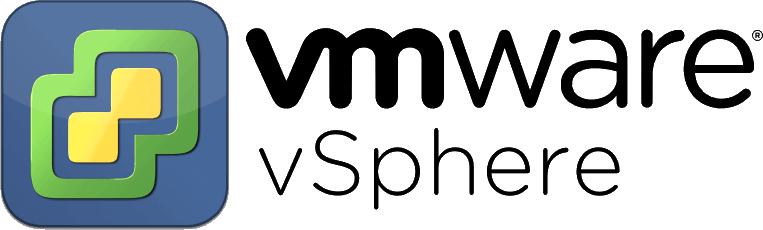


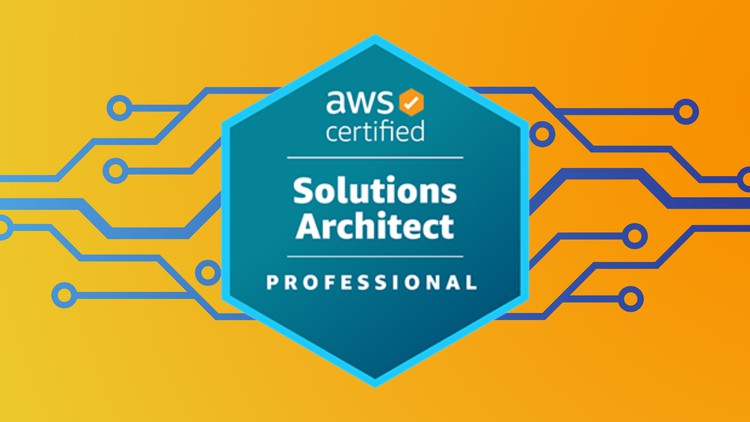
Reviews
There are no reviews yet.