Description
Introduction
Trello Fundamentals is a popular, flexible project management tool based on the Kanban methodology, which allows users to organize tasks, collaborate with teams, and manage workflows efficiently. Trello’s visual interface and ease of use make it a great option for both personal and professional project management. This training will cover everything from basic setup and task management to advanced features, automations, and integrations, empowering you to use Trello to its fullest potential.
Prerequisites
- No prior experience required
- Basic understanding of project management concepts is beneficial
- Internet access to create and use a Trello account
Table of Contents
- Introduction to Trello
1.1 What is Trello?
1.2 Key Features and Benefits of Trello
1.3 Understanding Kanban and Agile Project Management Methodology
1.4 How Trello Helps Teams Collaborate Efficiently
1.5 Creating a Trello Account and Setting Up Your Workspace - Trello Board Structure: Understanding the Basics
2.1 Boards, Lists, and Cards: What They Are and How to Use Them
2.2 Customizing Your Trello Boards for Different Projects
2.3 Organizing Work with Lists (e.g., To-Do, In Progress, Done)
2.4 Adding and Managing Cards
2.5 Assigning Due Dates, Labels, and Priorities to Cards
2.6 Using Checklists and Attachments to Manage Tasks - Collaboration in Trello
3.1 Inviting and Managing Team Members
3.2 Using Comments and Mentions for Team Communication
3.3 Assigning Tasks and Roles to Team Members
3.4 Power-ups: Enhancing Team Collaboration with Integrations
3.5 Activity Feed and Notifications for Real-Time Updates - Advanced Trello Features
4.1 Customizing Cards with Fields, Attachments, and Cover Images
4.2 Using Trello Labels and Filters for Better Organization
4.3 Creating and Using Templates for Repeated Tasks
4.4 Bulk Editing Cards and Lists for Efficient Management
4.5 Setting Up and Using Trello Automations (Butler)
4.6 Power-ups and Integrations: Connecting Trello with Other Tools - Project Management with Trello
5.1 Managing Complex Projects with Multiple Lists and Boards
5.2 Prioritizing Tasks and Setting Deadlines
5.3 Tracking Progress with Calendar and Timeline Views
5.4 Creating Custom Workflows with Trello Automations
5.5 Managing Dependencies and Relationships Between Tasks
5.6 Reporting and Analyzing Progress with Trello Power-ups - Trello for Personal Productivity
6.1 Using Trello for Personal Task Management
6.2 Creating to-do Lists and Managing Daily Tasks
6.3 Setting Personal Goals and Milestones with Trello
6.4 Using Trello for Habit Tracking and Personal Projects
6.5 Time Management Tips Using Trello (Pomodoro Technique, Time Blocking)- Trello Power-ups and Integrations
7.1 What Are Power-ups?
7.2 Popular Power-ups for Project Management (e.g., Google Drive, Slack, Calendar)
7.3 Integrating Trello with Other Tools (e.g., Jira, Google Workspace, Microsoft Teams)
7.4 Automating Trello with Zapier(Ref: Gradle Fundamentals | Building Blocks & Java Projects)
7.5 Custom Power-ups: Building Your Own Integrations
- Trello Power-ups and Integrations
- Advanced Automation in Trello with Butler
8.1 Introduction to Butler Automation in Trello
8.2 Setting Up Automated Rules for Task Management
8.3 Triggering Actions Based on Card Movement and Changes
8.4 Customizing Trello Buttons and Board Actions
8.5 Using Recurring Tasks and Reminders with Butler
8.6 Troubleshooting and Optimizing Automation Workflows - Trello for Team Management and Reporting
9.1 Creating Team Dashboards for Centralized Monitoring
9.2 Tracking Task Progress with Gantt Charts and Timeline Views
9.3 Reporting and Visualizing Team Performance with Trello Power-ups
9.4 Managing Multiple Projects and Teams in Trello
9.5 Trello for Cross-Functional Team Collaboration (Marketing, Development, HR, etc.) - Best Practices for Using Trello
10.1 Structuring Your Trello Boards for Maximum Efficiency
10.2 How to Set Clear and Achievable Goals in Trello
10.3 Maintaining Organization Across Multiple Boards
10.4 Communication Best Practices for Trello Collaboration
10.5 Managing Workloads and Delegating Tasks Effectively in Trello
10.6 Security and Permissions: Managing Team Member Access - Troubleshooting and Optimizing Your Trello Workflow
11.1 Common Issues and Solutions in Trello Boards
11.2 Speeding Up Your Workflow with Keyboard Shortcuts
11.3 Organizing Overloaded Boards and Cards
11.4 Dealing with Notifications Overload
11.5 Customizing Trello for Specific Work Environments (Remote Teams, Agile Teams, etc.) - Conclusion
12.1 Recap of Trello Fundamentals and Advanced Features
12.2 How Trello Fits into Different Team and Project Management Styles
12.3 Tips for Maintaining Long-Term Success with Trello
12.4 Further Learning Resources for Mastering Trello
Conclusion
Mastering Trello, from its basic to advanced features, empowers you to manage projects efficiently and collaborate seamlessly with your team. Whether you are managing a personal to-do list, coordinating with a small team, or overseeing large-scale projects, Trello’s flexibility and customization options offer an optimal solution. By understanding and leveraging Trello’s powerful features, such as automations, integrations, and advanced reporting, you will be able to streamline workflows, improve communication, and ensure successful project delivery.

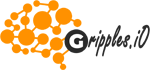





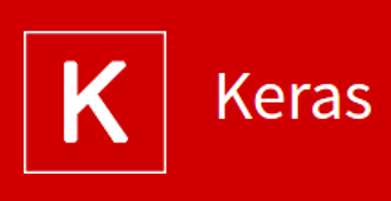

Reviews
There are no reviews yet.