Description
Introduction of Microsoft Power Apps
This training is designed to guide participants through the entire process of building their first fully functional app using Microsoft Power Apps. It offers a hands-on approach, where participants will actively design, develop, and deploy an app. By the end of the course, participants will have practical experience in creating apps that solve real-world business problems without the need for extensive coding.
Prerequisites
- Basic knowledge of Microsoft Office tools (Excel, SharePoint, etc.)
- Familiarity with data management concepts
- Some experience with cloud services (e.g., Microsoft 365, Google Drive)
- No coding or previous Power Apps experience required
Table of contents
1. Introduction to Microsoft Power Apps
- 1.1 What is Power Apps?
- 1.2 Key Features and Benefits
- 1.3 Power Apps Licensing and Pricing
2. Setting Up Your Power Apps Environment
- 2.1 Creating a Power Apps Account
- 2.2 Navigating the Power Apps Interface(Ref: Getting Started with Power Apps: A Beginner’s Guide to App Development)
- 2.3 Understanding Different App Types (Canvas, Model-Driven, and Portals)
3. Building a Canvas App from Scratch
- 3.1 Choosing a Data Source (SharePoint, Dataverse, Excel, SQL)
- 3.2 Designing the App Layout and User Interface
- 3.3 Adding and Configuring Controls (Forms, Buttons, Galleries)
4. Working with Data in Power Apps
- 4.1 Connecting to Data Sources
- 4.2 Using Power Apps Formulas and Expressions
- 4.3 Filtering, Sorting, and Searching Data
5. Enhancing App Functionality
- 5.1 Adding Conditional Logic with If Statements
- 5.2 Implementing User Input Validation
- 5.3 Using Power Automate for Workflow Automation
6. Building a Model-Driven App
- 6.1 Understanding the Dataverse
- 6.2 Creating Tables and Relationships
- 6.3 Designing Forms, Views, and Dashboards
7. Adding Security and Permissions
- 7.1 Managing User Roles and Permissions
- 7.2 Controlling Data Access with Security Rules
- 7.3 Best Practices for App Security
8. Testing, Debugging, and Performance Optimization
- 8.1 Debugging Common Power Apps Issues
- 8.2 Optimizing App Performance
- 8.3 Conducting User Testing and Gathering Feedback
9. Deploying and Sharing Your Power App
- 9.1 Publishing the App for Users
- 9.2 Sharing with Teams and Organizations
- 9.3 Managing App Versions and Updates
10. Advanced Features and Next Steps
- 10.1 Integrating AI Builder for Smart Automation
- 10.2 Customizing Apps with Power FX
- 10.3 Learning More: Resources and Certification Paths
This training program gives participants hands-on experience in building and deploying a Power App from scratch while covering key concepts such as data integration, formulas, automation, and deployment.
If you are looking for customized info, Please contact us here

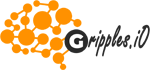



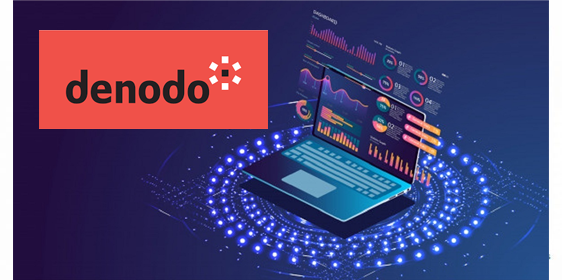

Reviews
There are no reviews yet.