1: Introduction to Everlaw
1.1 Overview of Everlaw
1.1.1 Introduction to e-Discovery and Everlaw’s role in the legal industry.
1.1.2 Key features and functionalities of Everlaw.
1.2 Everlaw’s Interface: A Tour
1.2.1 Overview of the main dashboard and navigation menu.
1.2.2 Introduction to case management tools and document review interface.
1.3 Hands-On Activity: Exploring the Interface
1.3.1 Practical navigation through the dashboard, search bar, and key areas.
2: Navigating the Dashboard and Workspace Setup
2.1 Understanding the Dashboard Layout
2.1.1 Overview of different modules available on the dashboard.
2.1.2 Overview of Recent Activity, Case Overview, and other key sections.
2.2 Setting Up Your Workspace
2.2.1 How to create and customize a workspace.
2.2.2 Managing case settings, display options, and permissions.
2.3 Hands-On Activity: Setting Up a Workspace
2.3.1 Creating a personalized workspace and configuring settings for a case.
3: Document Review Interface Navigation
3.1 Understanding the Document Review Pane
3.1.1 Overview of the document viewer and its tools (coding, highlighting, redacting).
3.1.2 Navigating document review queues.
3.2 Customizing the Document View
3.2.1 How to customize the layout and view of documents based on preferences.
3.2.2 Using the split-screen view for reviewing multiple documents.
3.3 Hands-On Activity: Navigating Document Review
3.3.1 Reviewing documents and applying basic review actions like tagging and coding.
4: Searching and Filtering Documents
4.1 Conducting Basic Searches
4.1.1 How to use the search bar to find specific documents.
4.1.2 Introduction to keyword and metadata-based searches.
4.2 Using Filters to Narrow Down Results
4.2.1 Applying filters to search results for more targeted document review.
4.2.2 Saving search queries for future use.
4.3 Hands-On Activity: Running a Search and Applying Filters
4.3.1 Practical exercise on using search and filter features for document review.
5: Managing Cases in Everlaw
5.1 Case Creation and Setup
5.1.1 How to create a new case in Everlaw.
5.1.2 Overview of case management settings and permissions.
5.2 User Roles and Permissions
5.2.1 Assigning roles to team members and controlling access.
5.2.2 Understanding the different user roles: Admin, Reviewer, Manager.
5.3 Hands-On Activity: Creating a Case and Managing Roles
5.3.1 Setting up a case and configuring user roles and permissions for a team.
6: Collaboration and Task Management
6.1 Collaborating with Team Members
6.1.1 Using Everlaw’s collaboration tools: notes, comments, and task assignments.
6.1.2 Sharing documents and communicating within the platform.
6.2 Task Management and Progress Tracking
6.2.1 Creating tasks and assigning them to team members.
6.2.2 Using dashboards and reports to track task completion and project progress.
6.3 Hands-On Activity: Assigning Tasks and Collaborating
6.3.1 Assigning tasks and sharing notes with team members.
7: Analytics and Reporting Interface
7.1 Introduction to Everlaw’s Analytics Tools
7.1.1 Overview of key analytics features (document clusters, predictive coding, etc.).
7.1.2 Understanding the reporting features and how to generate case reports.
7.2 Creating and Customizing Reports
7.2.1 How to create reports based on document review, search results, and team activity.
7.2.2 Customizing reports for different stakeholders.(Ref: Introduction to Everlaw: Fundamentals of e-Discovery)
7.3 Hands-On Activity: Generating a Basic Report
7.3.1 Using Everlaw’s reporting tools to generate and customize a report for a case.
8: Final Review and Next Steps of Everlaw for Interface Navigation
8.1 Reviewing Key Concepts
8.1.1 Recap of the essential parts of Everlaw’s interface covered in the course.
8.1.2 Tips for navigating and customizing your workspace efficiently.
8.2 Advanced Navigation Features
8.2.1 Brief introduction to advanced features: technology-assisted review, custom workflows.
8.2.2 Best practices for continuing to explore Everlaw’s features.
8.3 Q&A and Course Wrap-Up
8.3.1 Addressing any final questions.
8.3.2 Overview of additional resources and next steps for further learning.

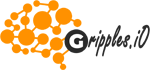

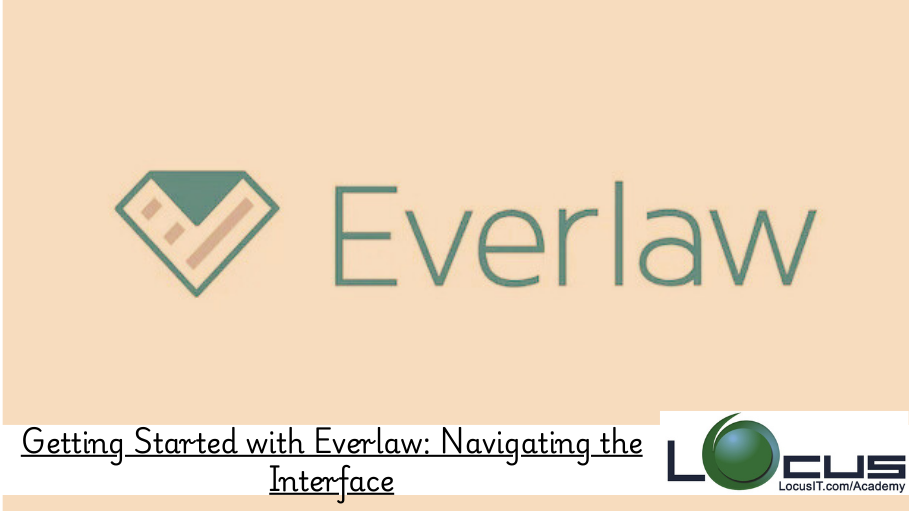
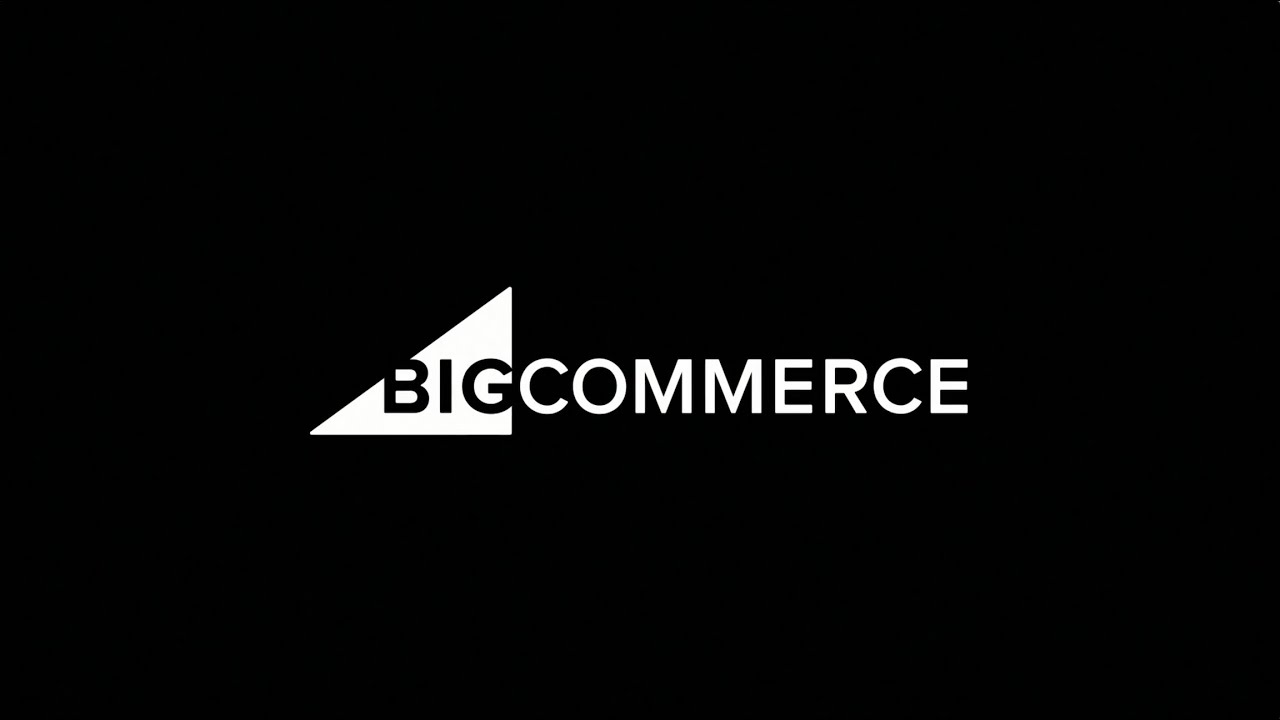

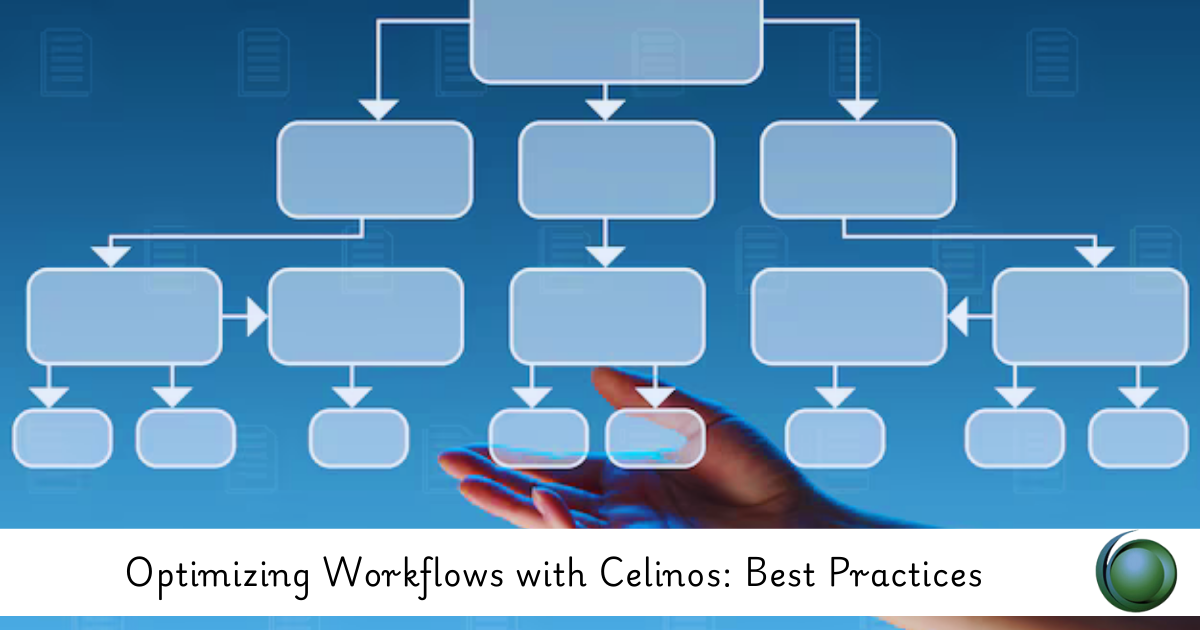
Reviews
There are no reviews yet.