Description
Introduction of Microsoft Power Apps
This training is designed to guide participants through the entire process of building their first fully functional app using Microsoft Power Apps. It offers a hands-on approach, where participants will actively design, develop, and deploy an app. By the end of the course, participants will have practical experience in creating apps that solve real-world business problems without the need for extensive coding.
Prerequisites
- Basic knowledge of Microsoft Office tools (Excel, SharePoint, etc.)
- Familiarity with data management concepts
- Some experience with cloud services (e.g., Microsoft 365, Google Drive)
- No coding or previous Power Apps experience required
Table of contents
1: Introduction to Power Apps and App Planning
- Objective: Understand the Power Apps environment and plan the app’s structure and requirements.
- Content:
- Overview of Microsoft Power Apps: Capabilities and use cases
- Types of apps in Power Apps: Canvas, Model-driven, Portals
- Identifying app use cases: What problem are you solving?
- Planning the app: Defining objectives, data needs, and functionality
- Overview of the app-building process: Designing, developing, and deploying
2: Setting Up Power Apps Studio
- Objective: Explore and navigate Power Apps Studio, the app development interface.
- Content:
- Introduction to Power Apps Studio: Features and layout
- Creating a new app from scratch
- Exploring the design interface: Screens, components, and controls
- Navigating key tools: Properties pane, tree view, and formula bar
- Understanding data connections and app settings
3: Building the User Interface
- Objective: Design the front-end interface of the app with various controls and components.
- Content:
- Creating and customizing screens
- Adding UI components: Labels, buttons, text input fields, and dropdowns
- Formatting and styling the interface: Colors, fonts, and alignment
- Organizing layout: Containers, grids, and responsive design principles
- Best practices for a user-friendly interface
4: Connecting to Data Sources
- Objective: Integrate the app with external data sources and display dynamic data.
- Content:
- Introduction to data sources: SharePoint, Excel, Dataverse, and OneDrive
- Connecting the app to data: Adding and managing data sources
- Displaying data using galleries, data tables, and forms
- Setting up search and filtering capabilities for data
- Managing data updates: Input forms and data validation
5: Adding Functionality with Logic and Formulas
- Objective: Use Power Apps formulas and logic to create interactivity and advanced functionality.
- Content:
- Introduction to Power Apps formulas: Basics of If, LookUp, and Filter
- Adding logic to app components (e.g., conditional visibility, dynamic actions)
- Working with variables to store and manage data
- Creating simple navigation between screens
- Handling errors and user input validation
6: Creating Forms and Collecting User Data
- Objective: Learn to create forms for collecting and managing user data within the app.
- Content:
- Designing input forms: Text inputs, dropdowns, and radio buttons
- Submitting data to external sources (e.g., SharePoint, Dataverse)
- Managing form submissions: Saving, editing, and deleting data
- Validating user input: Required fields and data types
- Displaying feedback and notifications to users
7: Testing and Debugging the App
- Objective: Test and debug the app to ensure it works as expected before deployment.
- Content:
- Previewing and testing the app in Power Apps Studio
- Identifying and fixing common issues: Errors, performance, and responsiveness
- Debugging formulas and logic
- Using monitor tools to analyze app performance
- Ensuring cross-device compatibility: Mobile vs. desktop testing
8: Publishing and Sharing Your App
- Objective: Learn how to deploy and share your completed app with users.
- Content:
- Preparing the app for publication: Reviewing and finalizing
- Publishing the app in your organization
- Sharing the app with users: Managing permissions and access levels
- Collecting user feedback and managing app updates
- Monitoring app usage and performance after deployment
9: Extending Your App with Power Automate
- Objective: Integrate Power Automate to add automated workflows to your app.
- Content:
- Introduction to Power Automate: Key features and benefits
- Building simple automated workflows: Approvals, notifications, and task creation
- Integrating workflows into the app
- Common automation scenarios for apps
- Best practices for workflow management
10: Best Practices and Next Steps
- Objective: Recap key takeaways and discuss further learning paths and Power Apps certifications.
- Content:
- Best practices for building scalable, maintainable apps
- Optimizing app performance and user experience
- Resources for ongoing learning: Microsoft Learn, community, and certifications
- Preparing for Power Apps certifications (PL-900, PL-100)
- Exploring advanced features: Custom connectors, AI Builder, and app templates
This training program gives participants hands-on experience in building and deploying a Power App from scratch while covering key concepts such as data integration, formulas, automation, and deployment.
If you are looking for customized info, Please contact us here

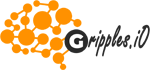


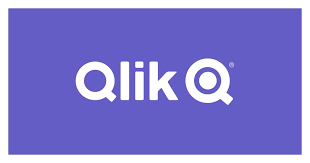
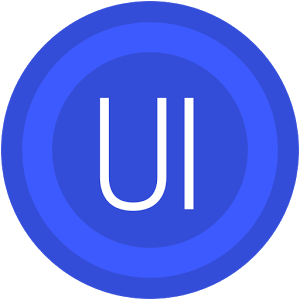
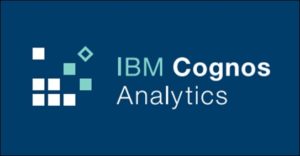
Reviews
There are no reviews yet.