Description
Introduction
Tableau is one of the leading business intelligence and data visualization tools, enabling professionals to analyze, visualize, and share insights effectively. This training is designed to help participants master Tableau and prepare for the Tableau Certified Data Analyst exam. Through hands-on exercises and real-world scenarios, learners will gain expertise in data connections, calculations, dashboard creation, and storytelling with data.
Prerequisites of Tableau
- Basic understanding of data analysis concepts
- Familiarity with Excel or any data-handling tool is beneficial
- No prior Tableau experience required, but helpful
Table of Contents
1. Introduction to Tableau and Data Visualization
1.1 Overview of Tableau and Its Capabilities
1.2 Importance of Data Visualization in Analytics
1.3 Understanding Tableau’s User Interface and Features
1.4 Connecting to Different Data Sources
2. Data Preparation and Transformation
2.1 Importing and Cleaning Data in Tableau(Ref: Tableau Desktop Specialist Certification Training)
2.2 Data Blending and Joins
2.3 Creating Relationships and Managing Data Models
2.4 Hands-On: Preparing Data for Visualization
3. Creating Effective Visualizations
3.1 Types of Charts and When to Use Them
3.2 Customizing Visualizations and Formatting Best Practices
3.3 Advanced Charts: Heatmaps, Histograms, Box Plots, and Tree Maps
3.4 Hands-On: Building Interactive Data Visualizations
4. Calculations, Parameters, and Advanced Analytics
4.1 Introduction to Calculated Fields
4.2 Table Calculations and Level of Detail (LOD) Expressions
4.3 Using Parameters for Dynamic Visualizations
4.4 Hands-On: Applying Advanced Calculations in Tableau
5. Dashboard and Storytelling with Data
5.1 Designing Engaging Dashboards for Business Insights
5.2 Adding Interactivity with Filters, Actions, and Tooltips
5.3 Storytelling Techniques for Data Presentation
5.4 Hands-On: Creating an Interactive Dashboard
6. Advanced Data Analytics in Tableau
6.1 Forecasting and Trend Data Analysis
6.2 Clustering and Regression Models in Tableau
6.3 Integration with Python and R for Advanced Analytics
6.4 Hands-On: Predictive Analytics in Tableau
7. Tableau Server and Online: Collaboration & Sharing
7.1 Publishing Workbooks and Data Sources
7.2 Managing Permissions and Data Security
7.3 Automating Data Refresh and Scheduled Tasks
7.4 Hands-On: Deploying Dashboards for Business Use
8. Preparing for the Tableau Certified Data Analyst Exam
8.1 Understanding Exam Format and Key Topics
8.2 Tips and Strategies for Certification Success
8.3 Practice Questions and Mock Tests
8.4 Final Hands-On: Capstone Project & Exam Readiness
Conclusion
Mastering Tableau allows professionals to transform raw data into compelling insights, driving informed decision-making. This training not only equips learners with practical visualization skills but also prepares them for the Tableau Certified Data Analyst exam. By the end of this Tableau Certified for Data Visualization course, participants will be confident in using Tableau for real-world analytics and certification success.

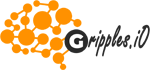



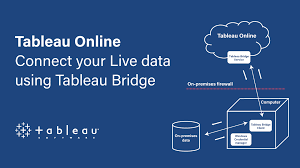




Reviews
There are no reviews yet.