Description
VMware: Mastering Virtualization and Cloud Infrastructure
VMware is a global leader in cloud infrastructure and virtualization technology, empowering organizations to build, manage, and scale their IT infrastructure efficiently. By enabling seamless virtualization of compute, storage, and networking resources, VMware helps businesses modernize their data centers, migrate to the cloud, and adopt hybrid or multi-cloud strategies. This training guide will provide you with a comprehensive understanding of VMware’s virtualization technologies and cloud infrastructure solutions, focusing on VMware vSphere, VMware vCloud, and VMware vSAN, among other key products.
Prerequisites
- Basic knowledge of computer networking, storage, and virtualization concepts.
- Familiarity with operating systems such as Windows, Linux, and VMware vSphere.
- Understanding of cloud computing concepts (IaaS, PaaS, SaaS).
Table of Contents
- Introduction to VMware Virtualization
1.1. What is VMware and Why Virtualization Matters?
1.2. Key VMware Products and Solutions
1.3. VMware Virtualization Architecture Overview
1.4. Benefits of VMware Virtualization - Getting Started with VMware vSphere
2.1. Introduction to VMware vSphere
2.2. Components of VMware vSphere (ESXi, vCenter Server, etc.)
2.3. Installing and Configuring VMware vSphere
2.4. Managing Virtual Machines (VMs)
2.5. Advanced VM Features (Snapshots, Cloning, Templates) - VMware vCenter Server
3.1. Overview of vCenter Server(Ref: Oracle Cloud Infrastructure)
3.2. Installing and Configuring vCenter Server
3.3. Managing vCenter Server Resources
3.4. VMware vCenter Tools and Features
3.5. User and Role Management in vCenter - VMware vSAN (Software-Defined Storage)
4.1. Introduction to VMware vSAN
4.2. vSAN Architecture and Components
4.3. Deploying and Configuring vSAN Storage
4.4. Managing Storage Policies and Clusters in vSAN
4.5. vSAN Performance Monitoring and Optimization - Networking in VMware Environments
5.1. VMware vSphere Networking Overview
5.2. Configuring Virtual Switches and Network Adapters
5.3. VLANs, Distributed Switches, and NSX Integration
5.4. Networking Best Practices in VMware - VMware vSphere Clustering and High Availability
6.1. VMware Clustering Concepts
6.2. Configuring vSphere HA (High Availability)
6.3. vSphere Distributed Resource Scheduler (DRS)
6.4. vSphere Fault Tolerance (FT) and Load Balancing - VMware vMotion and Storage vMotion
7.1. Introduction to vMotion Technology
7.2. Configuring and Managing vMotion
7.3. Storage vMotion for Live Migration of Storage
7.4. Best Practices for vMotion and Storage vMotion - Managing VMware Environments with vRealize Suite
8.1. Overview of VMware vRealize Suite
8.2. vRealize Operations for Monitoring and Performance
8.3. vRealize Automation for Orchestration and Self-Service
8.4. vRealize Log Insight for Log Management
8.5. vRealize Network Insight for Network Visibility - VMware Cloud Solutions
9.1. Introduction to VMware Cloud Technologies
9.2. VMware vCloud Foundation for Hybrid Cloud Deployment
9.3. VMware Cloud on AWS
9.4. Multi-Cloud Strategies with VMware - VMware NSX: Network Virtualization
10.1. Introduction to VMware NSX
10.2. NSX Components and Architecture
10.3. Configuring and Managing Virtual Networks
10.4. Security and Micro-Segmentation with NSX
10.5. Automating Network Functions with NSX - VMware Horizon: Virtual Desktop Infrastructure (VDI)
11.1. Overview of VMware Horizon
11.2. Deploying Virtual Desktops with VMware Horizon
11.3. Managing End-User Computing Environments
11.4. Integrating VMware Horizon with Cloud Infrastructure - Security and Compliance in VMware Environments
12.1. VMware Security Features and Tools
12.2. Implementing Role-Based Access Control (RBAC)
12.3. Data Protection and Encryption in VMware
12.4. Compliance and Auditing in VMware Environments - VMware Disaster Recovery and Backup Solutions
13.1. VMware Site Recovery Manager (SRM)
13.2. Configuring and Managing Disaster Recovery Plans
13.3. Backup and Data Protection Strategies
13.4. Business Continuity and High Availability - VMware vSphere Performance Optimization
14.1. Monitoring VMware Performance
14.2. Optimizing Storage, Networking, and Compute Resources
14.3. Troubleshooting VMware vSphere Environments
14.4. Capacity Planning and Resource Management - VMware Certifications and Learning Resources
15.1. Overview of VMware Certification Pathways
15.2. Recommended VMware Certifications
15.3. Hands-on Labs and Practice Exams
15.4. Continuing Education and VMware Community Support - Conclusion
16.1. The Future of Virtualization and Cloud Infrastructure
16.2. Leveraging VMware for Cloud-Native Transformation
16.3. Best Practices for Managing VMware Environments
16.4. Career Opportunities with VMware Skills
Conclusion
VMware provides the foundation for modern IT infrastructure, offering powerful virtualization and cloud solutions to help organizations improve efficiency, scalability, and flexibility. By mastering VMware’s suite of tools—such as vSphere, vSAN, and NSX—professionals can effectively manage, secure, and scale their environments while embracing the benefits of cloud-native and hybrid cloud architectures. With VMware’s continuous innovations in cloud technology and virtualization, businesses can transform their data centers and build robust, scalable infrastructures to support future growth and business demands.

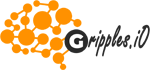


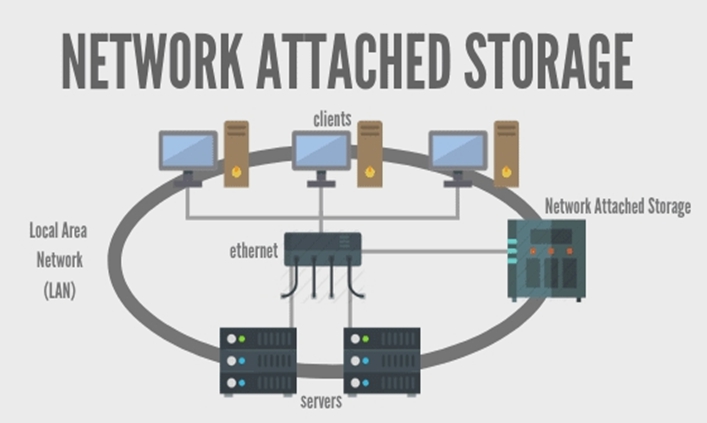
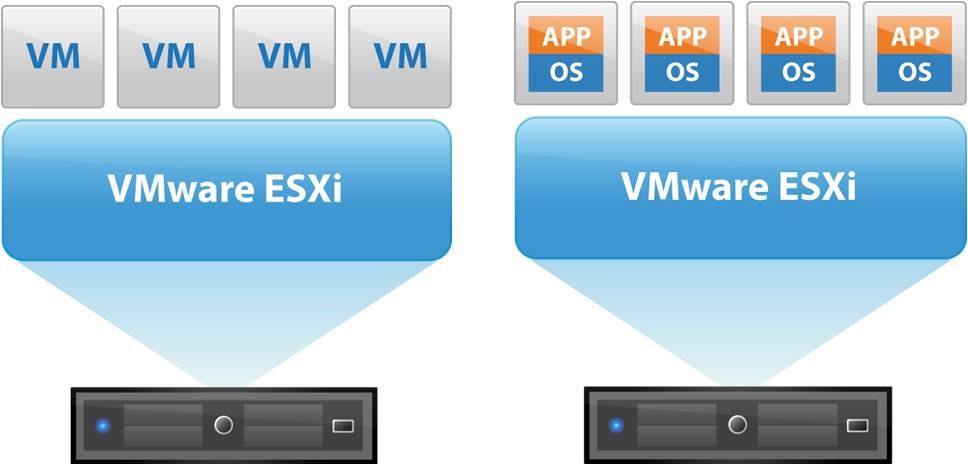
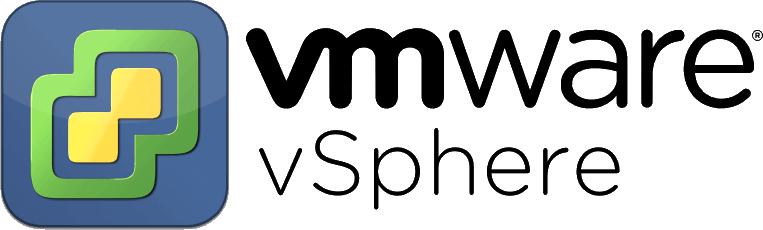
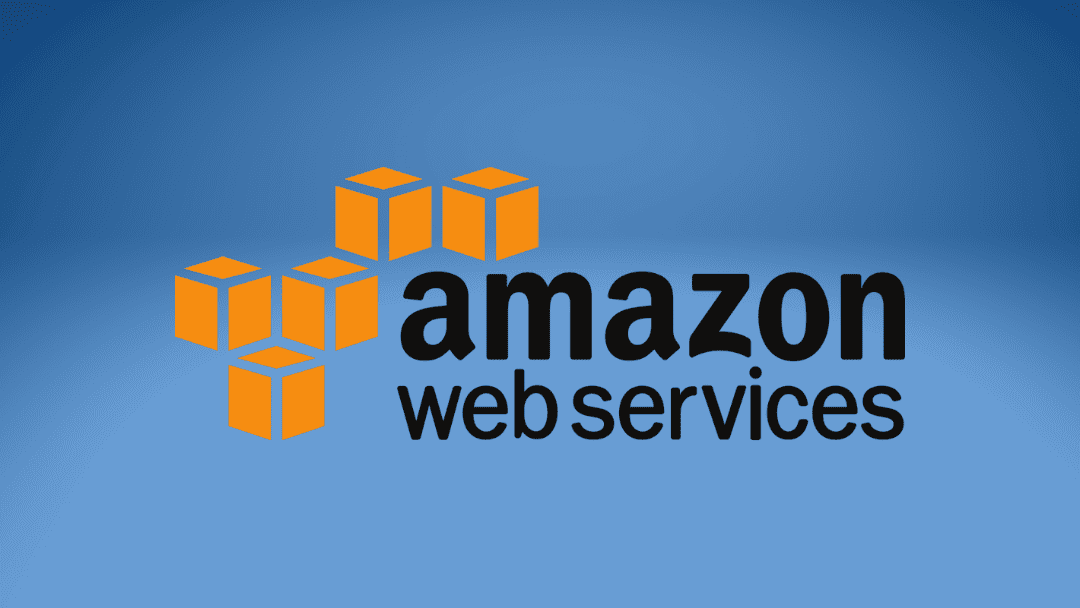


Reviews
There are no reviews yet.