Description
Introduction
Power Query and Power Pivot are two of the most powerful features in Excel that enable advanced data transformation, modeling, and analysis. Power Query is designed for data import and transformation, while Power Pivot is used for building data models and performing complex calculations. This course will dive deep into both tools, showing how they can be used to handle large datasets, automate data preparation, and enhance your data analysis capabilities.
Prerequisites
Strong proficiency in Microsoft Excel, including familiarity with basic functions, formulas, and PivotTables. Basic knowledge of data analysis concepts will be helpful.
Table of Contents
- Introduction to Power Query and Power Pivot
1.1. Overview of Power Query and Power Pivot
1.2. The Power Query Interface and Power Pivot Data Model
1.3. Key Differences and Integration between Power Query and Power Pivot - Getting Started with Power Query
2.1. Importing Data from Various Sources (Excel, Web, Databases)
2.2. Navigating the Power Query Editor
2.3. Basic Data Transformations in Power Query
2.4. Combining Multiple Data Sources in Power Query - Advanced Power Query Techniques
3.1. Using Conditional Columns for Data Transformation
3.2. Merging and Appending Queries
3.3. Handling Errors and Missing Data
3.4. Using Advanced Filters and Sorting in Power Query - Automating Data Transformation with Power Query
4.1. Creating Parameterized Queries
4.2. Automating Repetitive Data Import and Transformation Tasks
4.3. Using Functions for Reusable Queries
4.4. Scheduling Data Refreshes in Power Query - Introduction to Power Pivot
5.1. The Basics of Power Pivot: Building a Data Model
5.2. Adding Tables and Relationships to the Power Pivot Data Model
5.3. Exploring the Power Pivot Window
5.4. Creating Calculated Columns and Measures - Advanced Data Modeling in Power Pivot
6.1. Creating Complex Relationships Between Tables
6.2. Using DAX (Data Analysis Expressions) for Custom Calculations
6.3. Understanding DAX Functions and Syntax
6.4. Aggregating Data Using DAX in Power Pivot - Creating and Managing Calculated Measures in Power Pivot
7.1. Building Dynamic Measures with DAX
7.2. Time Intelligence Functions in DAX
7.3. Using Filter Contexts in Power Pivot for Data Analysis
7.4. Best Practices for Creating Measures and KPIs - Power Query and Power Pivot Integration
8.1. Loading Transformed Data from Power Query to Power Pivot
8.2. Using Power Query to Clean Data Before Importing to Power Pivot
8.3. Integrating Power Query Queries with Power Pivot Data Models
8.4. Leveraging Data Models from Power Pivot in PivotTables and Power BI - Visualizing Data with Power Pivot and Power Query
9.1. Creating PivotTables and PivotCharts from Power Pivot Models
9.2. Building Interactive Dashboards with PivotTables
9.3. Using Slicers and Timelines for Data Filtering
9.4. Combining Power Query and Power Pivot Data for Complex Reports - Best Practices for Power Query and Power Pivot
10.1. Optimizing Power Query for Speed and Efficiency
10.2. Best Practices for Managing Large Data Models in Power Pivot
10.3. Data Integrity and Documentation for Power Query and Power Pivot
10.4. Error Handling and Troubleshooting in Power Query and Power Pivot - Case Studies and Practical Exercises
11.1. Building a Financial Model Using Power Query and Power Pivot
11.2. Combining Sales and Marketing Data for Reporting
11.3. Preparing Data for Business Intelligence Projects
11.4. Automating Data Refresh and Reporting Tasks in Excel - Conclusion and Next Steps
12.1. Key Takeaways from Power Query and Power Pivot
12.2. Exploring Additional Power BI Features for Advanced Analytics
12.3. Resources for Continued Learning and Practice
Conclusion
Power Query and Power Pivot are game-changers for advanced Excel users, enabling the handling of complex data analysis and reporting tasks more efficiently. By mastering these tools, you can automate repetitive data preparation tasks, build sophisticated data models, and perform advanced calculations that go far beyond Excel’s standard functionality. Whether you’re working with large datasets, creating interactive dashboards, or preparing data for further analysis in Power BI, these tools will enhance your ability to transform and analyze data like never before.

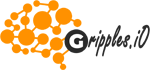

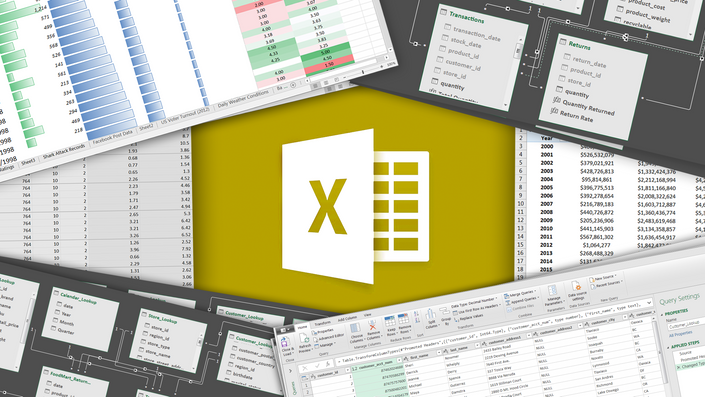
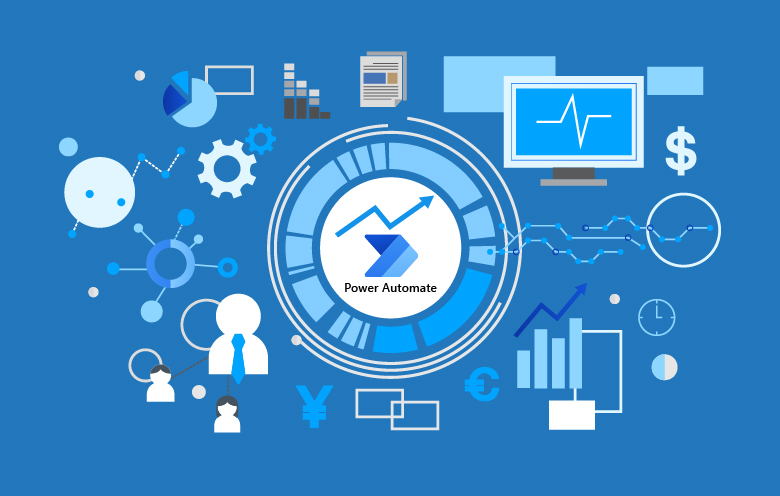


Reviews
There are no reviews yet.