1: Excel Basics
1.1 Introduction to Microsoft Excel
1.1.1 Understanding the Excel interface (ribbons, menus, cells)
1.1.2 Creating, saving, and opening workbooks
1.1.3 Entering data into cells
1.2 Basic Formatting
1.2.1 Formatting text, numbers, and cells
1.2.2 Using cell styles and themes
1.2.3 Adjusting row/column sizes, merging cells
1.3 Basic Formulas and Functions
1.3.1 Introduction to formulas
1.3.2 Basic functions: SUM, AVERAGE, COUNT, MAX, MIN
1.3.3 AutoSum and quick calculations
1.4 Working with Sheets and Workbooks
1.4.1 Adding, deleting, and navigating worksheets
1.4.2 Renaming, moving, and copying sheets
1.4.3 Linking data across sheets
2: Intermediate Excel
2.1 Data Manipulation
2.1.1 Sorting and filtering data
2.1.2 Conditional formatting
2.1.3 Working with text functions: CONCATENATE, LEFT, RIGHT, TRIM, etc.
2.2 Intermediate Formulas
2.2.1 Using functions like IF, AND, OR, VLOOKUP, HLOOKUP, and MATCH
2.2.2 Error handling with IFERROR
2.3 Data Validation
2.3.1 Setting validation rules for data entry
2.3.2 Drop-down lists and custom validations
2.4 Charts and Data Visualization
2.4.1 Creating basic charts: Bar, Line, Pie
2.4.2 Modifying chart designs and layouts
2.4.3 Introduction to Sparklines and Conditional Charts
3: Advanced Excel
3.1 Advanced Formulas and Functions
3.1.1 Using INDEX, MATCH for advanced lookups
3.1.2 Working with array formulas
3.1.3 Using nested functions for complex calculations
3.2 Pivot Tables and Pivot Charts
3.2.1 Creating and modifying Pivot Tables
3.2.2 Grouping data in Pivot Tables
3.2.3 Using Pivot Charts for dynamic visualization
3.3 Advanced Data Analysis
3.3.1 Data tables and what-if analysis
3.3.2 Solver and Goal Seek
3.3.3 Introduction to Power Query and Power Pivot
4: Excel Automation
4.1 Introduction to Macros
4.1.1 Recording and running macros
4.1.2 Editing macro code
4.2 VBA (Visual Basic for Applications)
4.2.1 Introduction to the VBA editor
4.2.2 Writing simple VBA scripts
4.2.3 Automating tasks with VBA(Ref: Customizing Business Applications: Tailoring Software to Meet Business Needs)
4.3 Using Add-ins and Integrations
4.3.1 Working with Excel add-ins
4.3.2 Integrating Excel with other Microsoft applications (Word, PowerPoint, Access)
5: Final Project and Review
5.1 Final Project
5.1.1 Solving a real-world business scenario using Excel (data analysis, reporting, and automation)
5.2 Review and Best Practices
5.2.1 Reviewing key concepts learned
5.2.2 Tips and tricks for efficient Excel usage
5.2.3 Q&A session and additional resources
Conclusion
Mastering Microsoft Excel can greatly enhance your productivity and problem-solving skills in both business and personal tasks. Whether you’re creating simple spreadsheets or performing advanced data analysis, Excel offers tools and features that can streamline your workflow. By completing this training, you will have the knowledge to confidently use Excel to organize, analyze, and visualize data, automate tasks, and collaborate with others. With continued practice, you’ll be able to tackle even the most complex Excel challenges, making you a valuable asset to any team or organization.
Reference

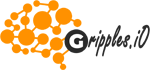

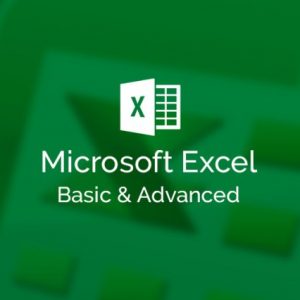
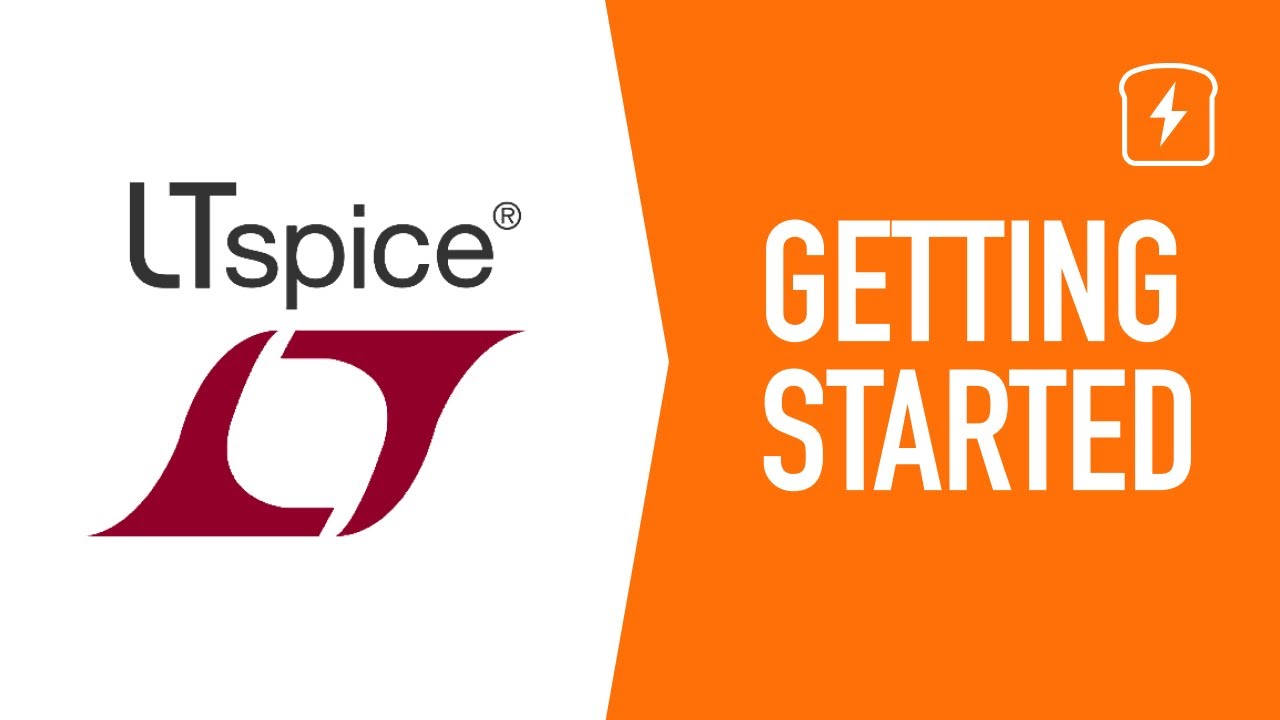


Reviews
There are no reviews yet.