Description
Introduction
Codelobster PHP is a powerful, free Integrated Development Environment (IDE) specifically designed for PHP development. It provides features that streamline the web development process, such as advanced code completion, syntax highlighting, debugging tools, and support for popular frameworks and databases. This training will guide participants through the essentials of using Codelobster PHP for web development, enabling them to build efficient, secure, and scalable PHP-based applications.
By learning how to leverage the capabilities of Codelobster PHP, developers can boost their productivity, minimize errors, and significantly improve the development workflow. This course is designed to cater to both beginners and experienced developers seeking to maximize their efficiency with Codelobster PHP.
Prerequisites
- Basic understanding of web development concepts (HTML, CSS, JavaScript).
- Familiarity with PHP programming (beginner to intermediate level).
- Experience with any code editor or IDE is beneficial but not mandatory.
- Knowledge of web servers (Apache, Nginx) and databases (MySQL, PostgreSQL) is helpful.
Table of Contents
- Introduction to Codelobster PHP
1.1 What is Codelobster PHP?
1.2 Key Features and Benefits of Codelobster PHP
1.3 Installing and Setting Up Codelobster PHP
1.4 Exploring the User Interface
1.5 Customizing Codelobster PHP Settings - Setting Up a Web Development Environment
2.1 Installing XAMPP/WAMP for Local Development
2.2 Configuring PHP with Codelobster PHP(Ref: PHP for Beginners: Creating Dynamic Web Application)
2.3 Connecting to Databases (MySQL, SQLite)
2.4 Setting Up a Virtual Host for Web Projects
2.5 Testing Your Web Server and Database Connections - PHP Programming with Codelobster
3.1 Writing PHP Scripts in Codelobster
3.2 PHP Syntax and Best Practices
3.3 Code Completion and Syntax Highlighting
3.4 Using Debugging Tools in Codelobster
3.5 Advanced Features for PHP Development
3.5.1 Function and Method Completion
3.5.2 Variable and Object Assistance - Working with PHP Frameworks in Codelobster
4.1 Introduction to PHP Frameworks
4.2 Setting Up Laravel in Codelobster
4.3 Working with Symfony in Codelobster
4.4 Code Assistance for Popular Frameworks
4.5 Creating and Managing Projects Using Frameworks - Database Integration with Codelobster PHP
5.1 Connecting PHP to MySQL and Other Databases
5.2 Using Database Management Tools in Codelobster
5.3 Writing SQL Queries with Syntax Highlighting
5.4 Generating Database Queries Using the GUI
5.5 Debugging Database Interactions in PHP Scripts - Building Dynamic Web Applications
6.1 Creating PHP Forms for User Input
6.2 Handling Form Validation and Error Messages
6.3 Using Sessions and Cookies for User Authentication
6.4 Sending Emails with PHP
6.5 Integrating APIs with PHP (RESTful, SOAP) - Advanced Codelobster PHP Features
7.1 Advanced Debugging and Profiling in Codelobster
7.2 Working with Git and Version Control
7.3 PHP Code Snippets and Reusable Templates
7.4 Automating Repetitive Tasks with Codelobster PHP
7.5 Code Refactoring and Optimization Tools - Front-End Development with Codelobster PHP
8.1 Integrating HTML, CSS, and JavaScript with PHP
8.2 Managing Web Assets (JS, CSS, Images)
8.3 Using Template Engines (Twig, Blade)
8.4 Working with Responsive Design in Codelobster
8.5 Debugging Front-End Code in PHP Projects - Security Best Practices in PHP
9.1 Preventing SQL Injection Attacks
9.2 Securing User Input and Validation
9.3 Managing Passwords and Authentication Securely
9.4 Protecting Web Applications Against XSS and CSRF
9.5 Using SSL and HTTPS for Secure Communication - Optimizing PHP Applications
10.1 Performance Optimization Techniques in PHP
10.2 Caching Strategies for PHP Applications
10.3 Profiling PHP Code and Identifying Bottlenecks
10.4 Load Balancing and Scaling PHP Applications
10.5 Monitoring PHP Applications in Production - Deploying PHP Applications
11.1 Preparing Your Application for Production
11.2 Deploying PHP to Apache and Nginx Servers
11.3 Managing PHP Projects with Composer
11.4 Continuous Integration and Deployment (CI/CD)
11.5 Configuring PHP for Production Environments - Project Management and Collaboration
12.1 Using Git and GitHub for Collaboration
12.2 Code Reviews and Best Practices
12.3 Managing Team Projects with Codelobster
12.4 Organizing PHP Projects for Easy Maintenance
12.5 Documentation Best Practices for PHP Projects - Conclusion
13.1 Review of Key Concepts Learned
13.2 Best Practices for Web Development with PHP
13.3 Leveraging Codelobster PHP for Future Projects
13.4 Resources for Further Learning
Conclusion
By the end of Codelobster PHP for Web Development: A Complete Guide, learners will have acquired comprehensive skills in using Codelobster PHP for building, testing, and deploying dynamic web applications. The course emphasizes efficient workflows, best practices in coding, and security, providing developers with the tools to create modern, scalable, and maintainable web applications.
Codelobster PHP’s robust features, such as code completion, debugging tools, and seamless integration with databases and frameworks, will allow developers to boost their productivity and reduce development time. With hands-on experience in managing databases, working with PHP frameworks, and securing applications, participants will be well-equipped to tackle real-world PHP web development challenges.

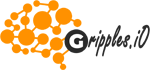




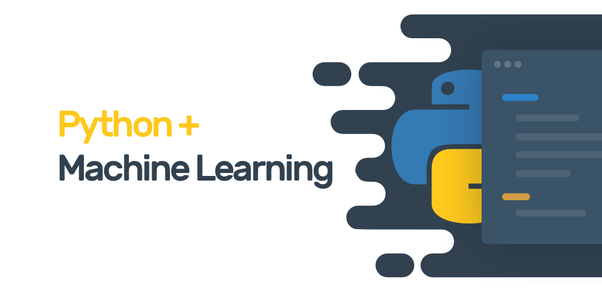
Reviews
There are no reviews yet.